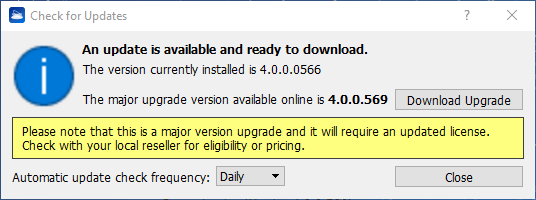Installation
It’s highly recommended both to deactivate all the antivirus and antispyware software and to keep closed any Reconstructor® application before starting the installation. Windows® default antivirus and firewall can remain active.
- Run Reconstructor_4.x.x.xxx.exe, press YES at the Windows alert message and follow the steps.
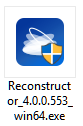
- The Reconstructor Setup Wizard starts, press Next to continue...
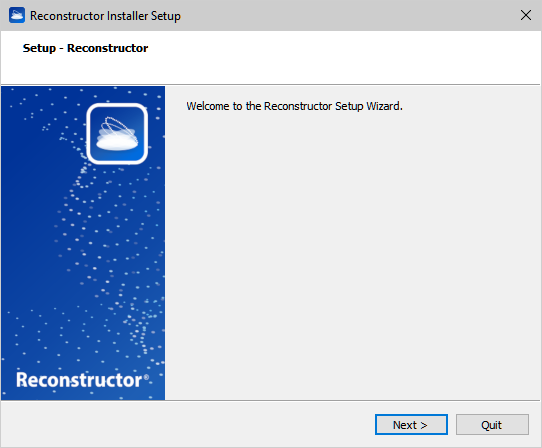
- Choose the type of installation.
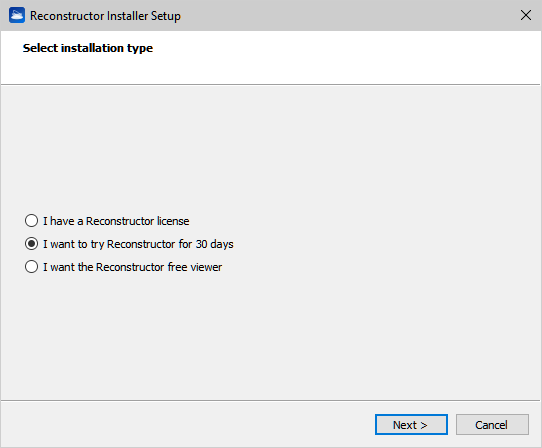
- Accept the License Agreement terms and follow the steps.
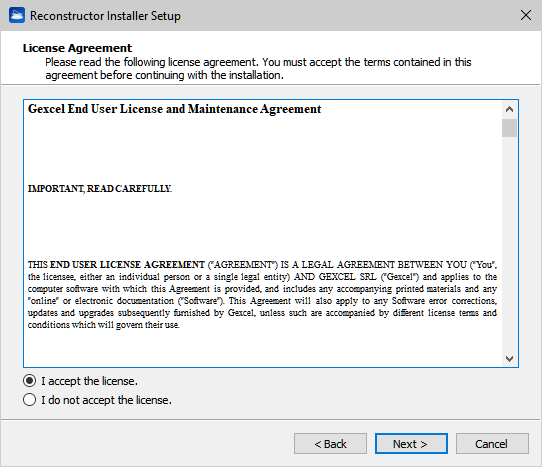
- Choose Start Menu Folder shortcut and follow the steps.
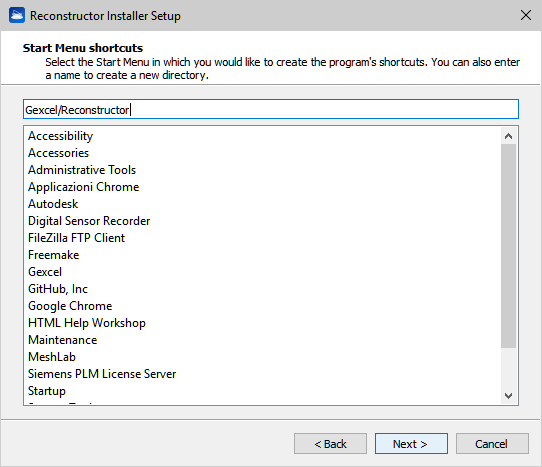
- Choose Install Location (Default path is C:\Program Files\Gexcel\Reconstructor).
If a version of Reconstructor has already been installed, the installation procedure will uninstall the old one and then install the new one.
Press Next...
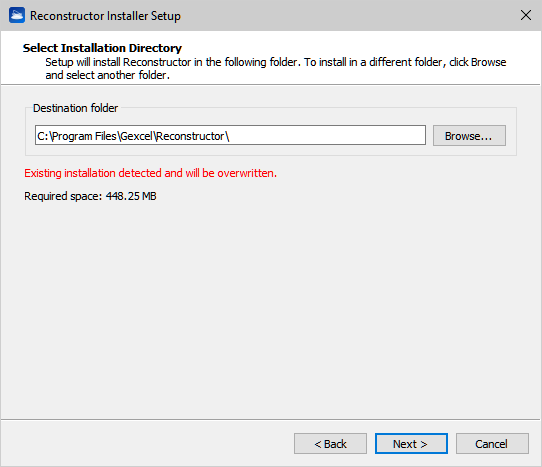
- Installation starting ...
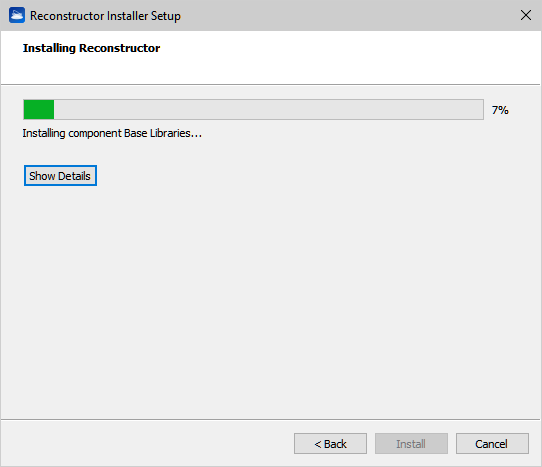
- At the end press Next and Finish.
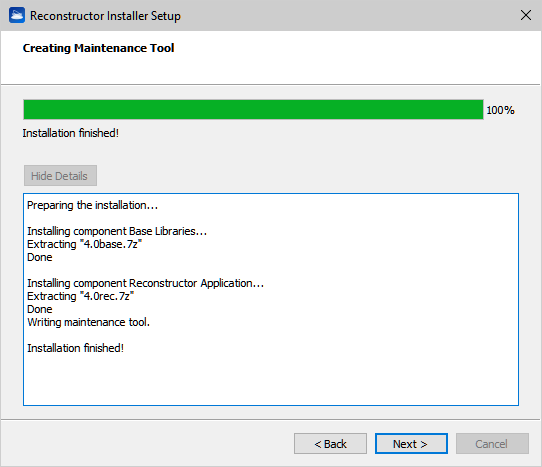
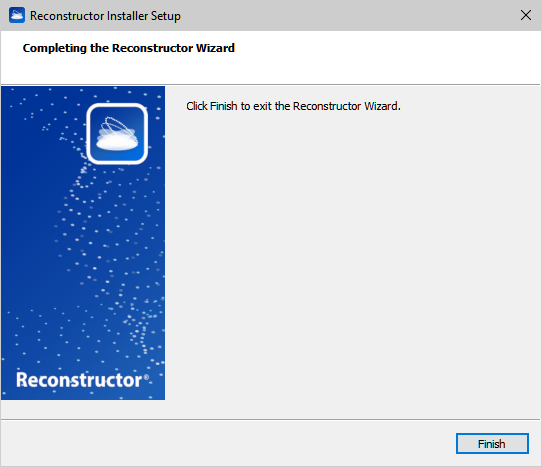
- This shortcut icon
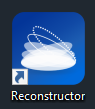 will appear on your desktop.
will appear on your desktop.
See also Help → About Reconstructor® to find all the information about the license, expiration date included.
Multi-licensing (USB licenses)
To activate the multi-seat licenses, you must install the software on all the computers to be used. The computers can be positioned in different locations, but they must be connected to the same network (same IP net part number and same subnet mask).
Insert the USB key into one of the computers. Once opened Reconstructor® on a computer, the license will be deducted from the multi-seat license.
Reconstructor® automatically check new updates when available.