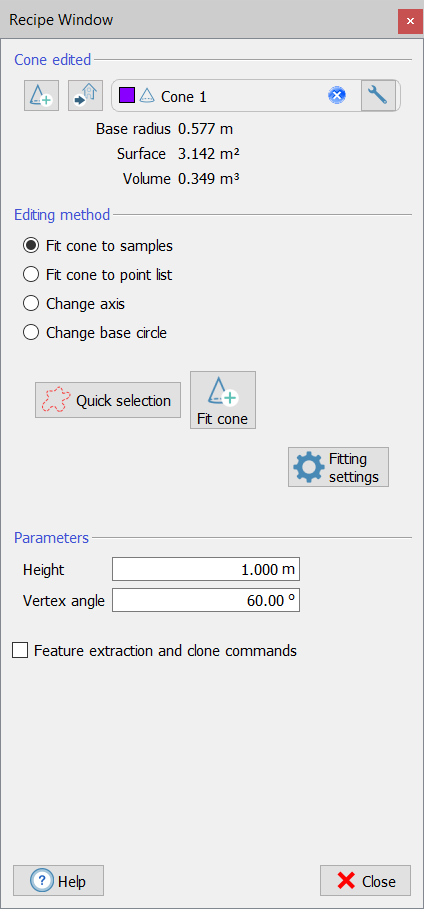Create/edit cone
|
|
This is a toolbox for creating/editing a cone from samples, points, axis or circles. Start by dragging and dropping in the editor window the cone you want to edit. If no cone is dropped, a new cone will be created when when you activate any of the functions or when you click on In the upper part of the window the Base radius, the Surface and the circumscribed Volume are listed. |
Editing method
Several criteria are defined to fit the cone.
Fit cone to samples
This option allows you to create a cone from a video selection of point clouds.
Click on Quick selection to use the Lasso tool to make a free hand selection in the point cloud view. Automatically the cone will be created/adapted, fitting the selected points.
Flag Fit cone to fit all the points in the 3D view.
Fit cone to point list
This option allows you to create (or adapt) a cone from the point listed in the project.
A default set of fitting parameters can be adopted or modified to interpolate the points.
Among the selected points, the RANSAC algorithm randomly selects X points and tries to fit the geometric shape on them.
The algorithm then iterates this procedure N times keeping the best result that it found among all attempts. The quality of the fitting is given by how many points (out of the selected ones) are sufficiently close - and therefore belonging - to the geometric shape (inliers).
The maximum value of X is given by the Maximum points used for fitting [#] parameter.
The RANSAC minimum iterations [#] parameter defines the minimum number of attempts N that the algorithm must make before considering the geometric shape correctly fitted.
Inliers maximum distance [m] defines the maximum distance within which a point is considered to belong to the geometric shape.
Change axis
This option allows you to create a cone by using as axis a segment (also distance) listed in the project.
Change a base circle
This option allows you to create a cone by using as base a circle listed in the project.
Parameters
Once the cone is defined, it can be edited by setting its height and vertex angle values.
Duplicate and extract
By flagging Feature extraction and clone commands some tools are available:
- Extract cone's axis
- Extract cone's base circle
- Duplicate cone as a new cone
- Duplicate cone as a mesh
- Duplicate cone as a perspective camera