Volume from plane
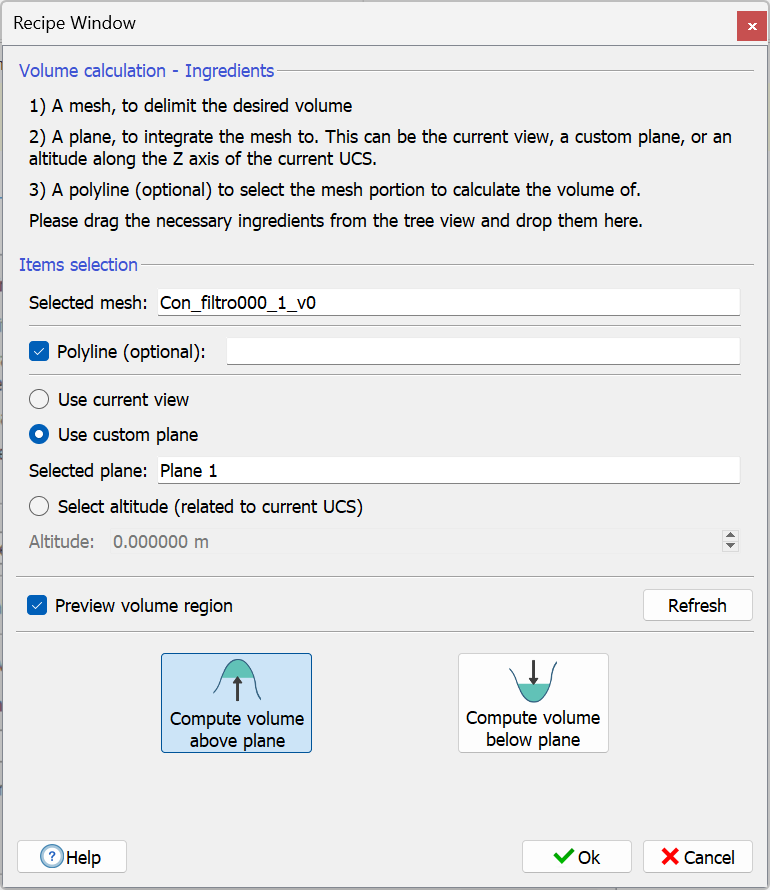
This procedure enables you to calculate volumes by integrating meshes, or portions of meshes on a custom plane. You can activate this tool via the related tool in Measures toolbar or via Results & Analyses > Area & Volumes > Volume from plane in the main menu. On activation, the window above appears in the Recipe window.
You define the mesh, the plane and optionally the polyline to use with the usual drag-and-drop mechanism. Reconstructor® will calculate the volume of the mesh integrated over the plane (with respect to the plane's normal), regardless of the triangles' normal directions. It should be noted that only the portion of mesh lying in the positive semispace of the plane will contribute to the volume. Parts of mesh lying below the plane will result in zero volume.
Optionally, you can also provide a polyline. The polyline, projected on the plane, defines a closed polygon on it. If you provide a polyline, only the mesh portion whose projection falls inside that polygon will count for the volume. It is like if you would cut the mesh with the polyline before computing its volume.
You have three ways to define the reference plane: either using the current view, or dragging a custom plane, or using the horizontal plane with a given Altitude on the current UCS.
You can Compute the volume above the plane (and under the mesh) or Compute volume below the plane (and above the mesh).
If you check Preview volume region, then Reconstructor® will show a preview of the 3D region of which the volume will be computed. This preview refreshes if you change any of the parameters from inside the recipe window. It may not refresh if you change something from outside the recipe window, for example if you move the plane or the mesh with e.g. Adjust pose.
Once you have set all the parameters, press Ok. Reconstructor® displays a progress bar showing the calculation's progress, and at the end visualizes a short report on the volume measure. You have the options to copy this short report (or only the volume measure) on the clipboard, or to access another window that enables you to produce an elaborated PDF report, via the option Get PDF report.
