Edit (projector) image dialog
This dialog is available only for projectors. Here is possible to edit the transparent parts of the image in order to optimize the blending of projectors.
The editing dialog of an image of a projector is accessible through the contextual menu of the loaded image (Edit projector image).
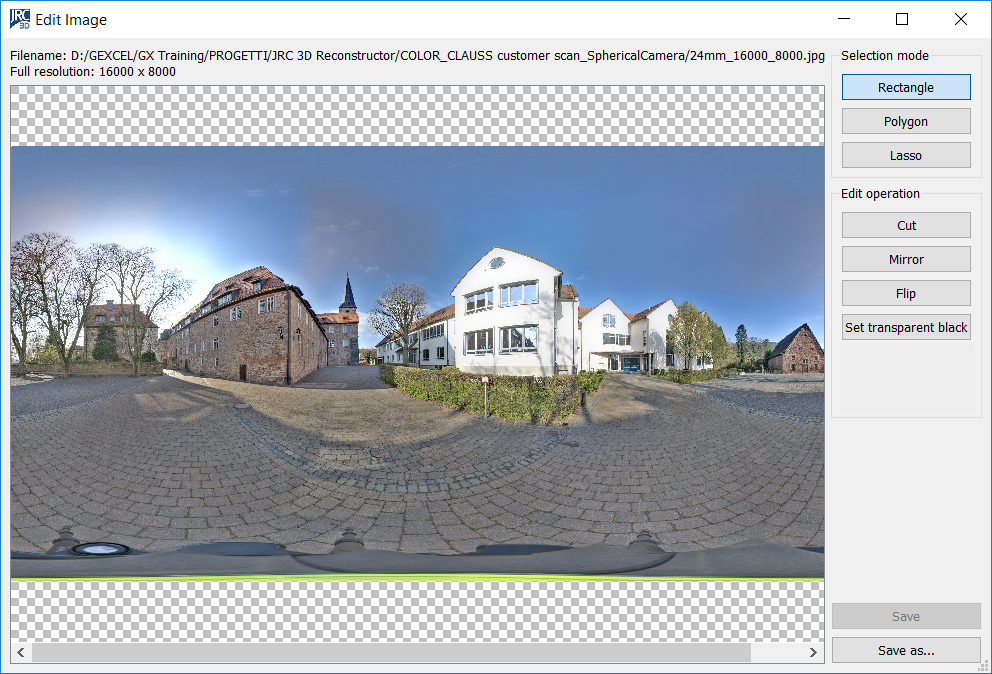
Data kindly provided by CLAUSS
Zoom in/out the grid with Alt+mouse wheel.
Selection mode
- Rectangle: press Left Mouse Button (LMB) for the first point and keep it pressed while dragging the mouse to the second point, then release the LMB
- Polygon: click LMB for each point of the polygon. Close the polygon by double clicking the LMB
- Lasso: press Left Mouse Button (LMB) to start the polyline and drag the mouse to draw, then release the LMB to close the polyline
Edit operation
- Cut: set transparent the selected region by zeroing the alpha channel
- Mirror: inverts the image along the width
- Flip: inverts the image along the height
- Set transparent black: all pixels that are black, i.e. (0,0,0), are set to transparent by zeroing their alpha channel
Save is enabled only if a modification as been done and it’s necessary otherwise the edits will be lost.
Save as allows to save a copy of the image to another file.
