Edit point list
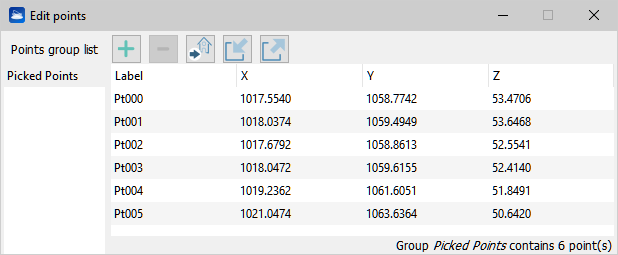
The point list window works as a collector of selected points, which can then be used for various purposes: defining a polyline, a mesh, a video trajectory, creating a plane, calculating distances, performing point-based georeferentiation, etc.
While navigating the 3D scene, with Alt+left mouse button double click you can select points of your 3D models. The selected points appear annotated in the 3D scene and listed in a group called Picked points. You can create new groups and move on it some points to create another point list.
The toolbar of the Edit points window
Once you have collected some points, you can perform several operations on them. These are accessible through the point list window toolbar. Below, the toolbar buttons are described from left to right:
- Add a point: adds an empty row in the list, to input manually 3D coordinates.
- Delete selected points: removes the currently selected row in the list. With [Ctrl] or [Shift] keys multiple rows can be selected, and deleted with the DEL key.
- Go To: move the view next to the point
- Import a list of points: loads a list of points by parsing them from a text file via the parse point list tool.
- Export points: saves the point list to a text file, writing one row per point in the format label, x, y, z.
