Custom toolbox
In the Toolbox bar all the main tools are organized in different tabs of default, as you seen in the previous paragraphs.
If you are used to using so me commands often, it can be useful to create a customized bar that includes these commands, available under "Custom Toolbox".
As for example...

The Windows > Custom toolbox tool opens a dialog to define the toolbar, available also by clicking on ![]() in the Toolbox bar.
in the Toolbox bar.
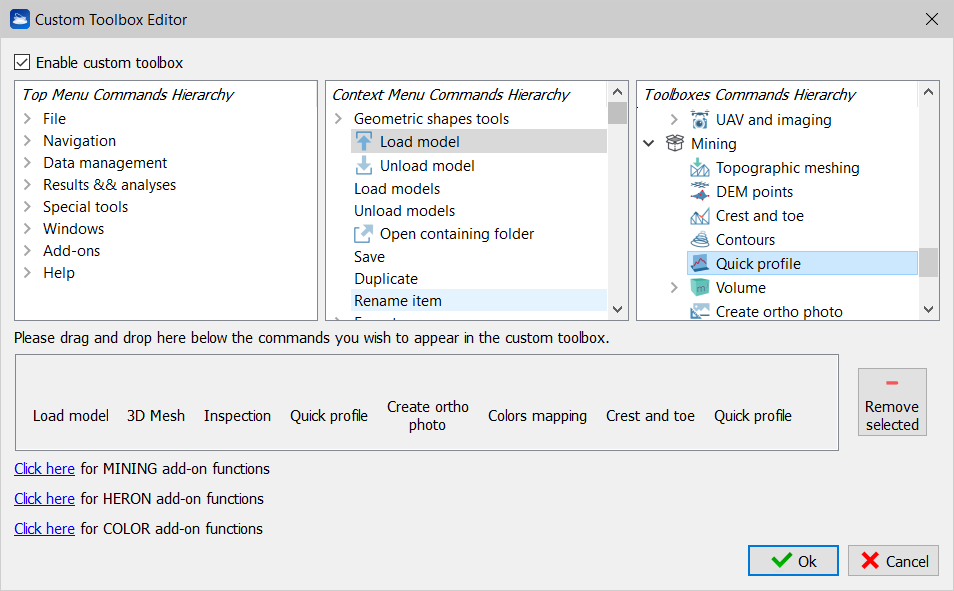
Three main boxes include all the tools available in Reconstructor®, subdivided into Top Menu Commands, Context Menu Commands and Toolboxes Commands, according to their position in the software.
To add one of these commands to the Custom toolbox you need to select and drag&drop it to the area at the bottom of the dialog. You can also double-click on any command to add it to the Custom toolbox.
To remove one of the commands from the Custom toolbox select it in the area at the bottom of the dialog and click on the Remove selected button.
By flagging Enable custom toolbox it will be available on the Toolbox bar.
Click on Ok to confirm and close the dialog.
