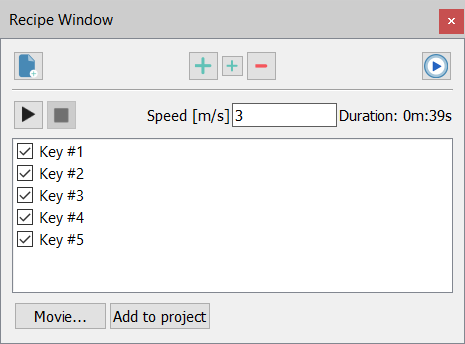Flythrough Editor
|
|
This window allows to define and edit a trajectory that the “virtual eye” of the 3D world can go through, to generate a flythrough video. You can input a sequence of key points that you want the virtual camera to pass through, to generate impressive flythrough videos of your models. A trajectory is made up of a sequence of view points (called Keys) which are then interpolated. |
The dialog allows to
- Add key: appends the current view point to the list
- Insert key before: inserts the current view point before the selected key in the list
- Delete key: deletes the selected key
- Reset list: clears the list
- Update trajectory: if at least 2 keys are defined, a temporary trajectory is computed for the checked keys (uncheck to skip the key) that can be simulated (Play from) or added to the project (Add to project)
- Play from: if a valid trajectory exists, an animation of the trajectory rendered, starting from the selected key, using the desired speed
- Stop: stops the current simulation
- Movie: the Movie dialog is shown to select the parameters to create a movie from the flythrough
- Add to project: adds the current trajectory to the current Reconstructor® project
- Close: hides the window
Double click with the left mouse button on a Key to jump to the view point.
If a flythrough exists in the project tree, by selecting Edit in its context menu the Flythrough Window is shown with the Keys that make the trajectory.
See also flythroughs and movie dialog.