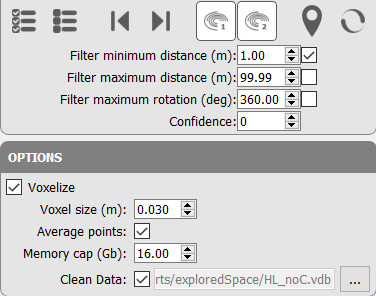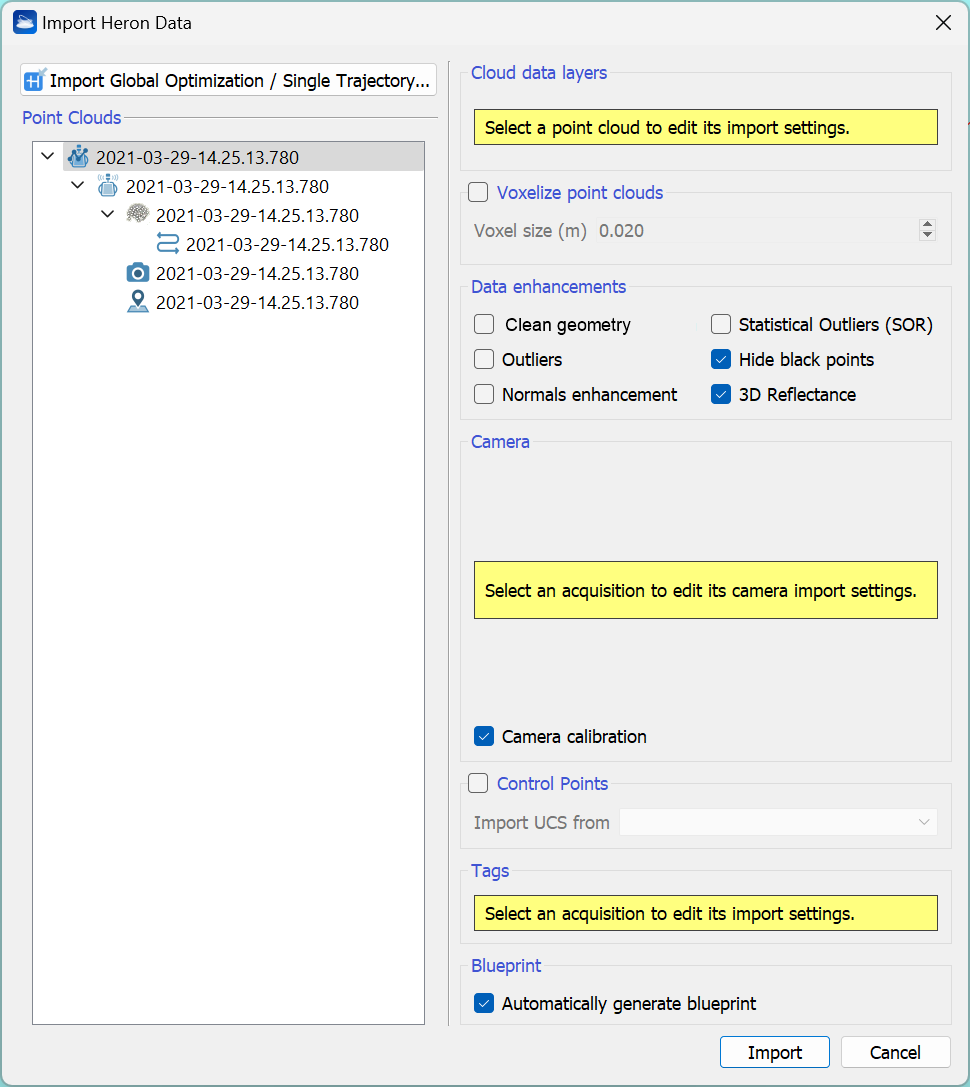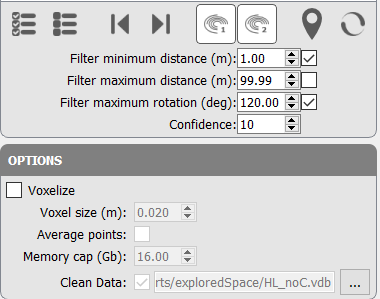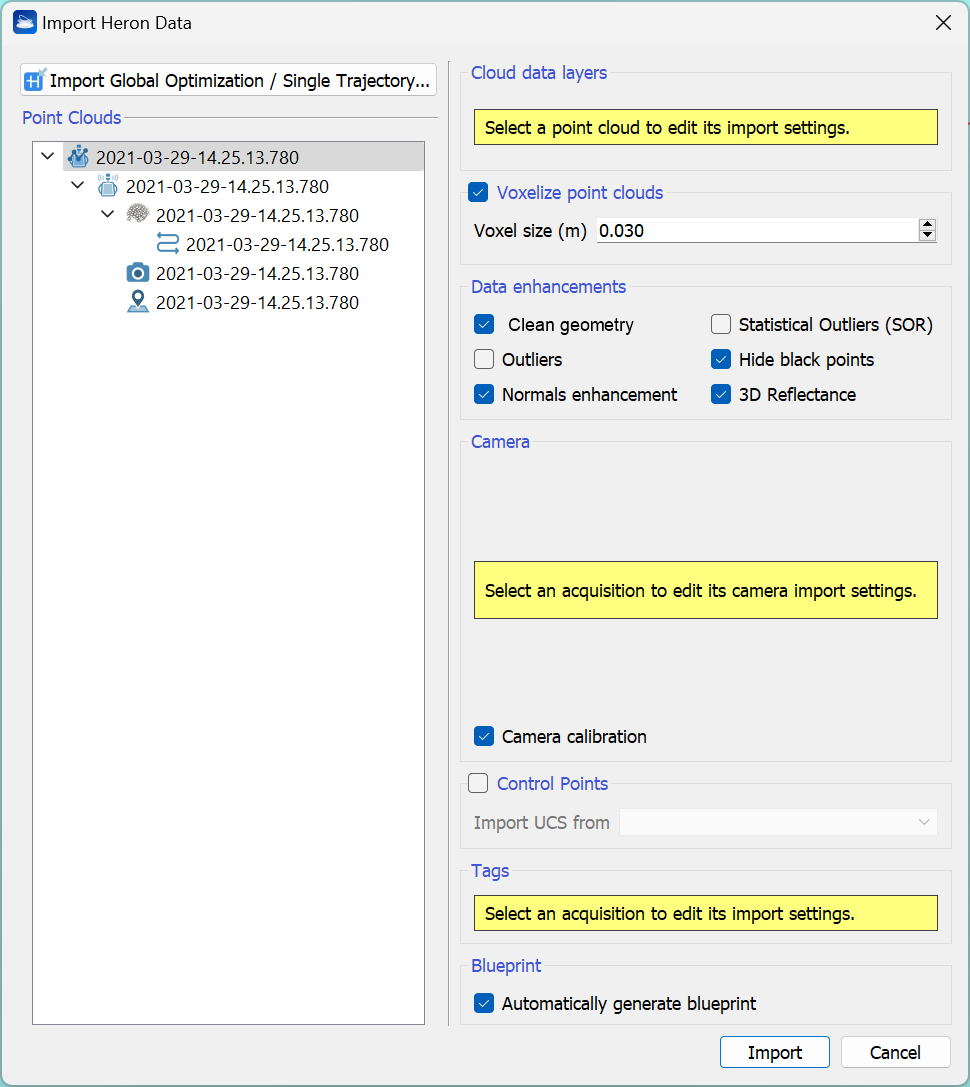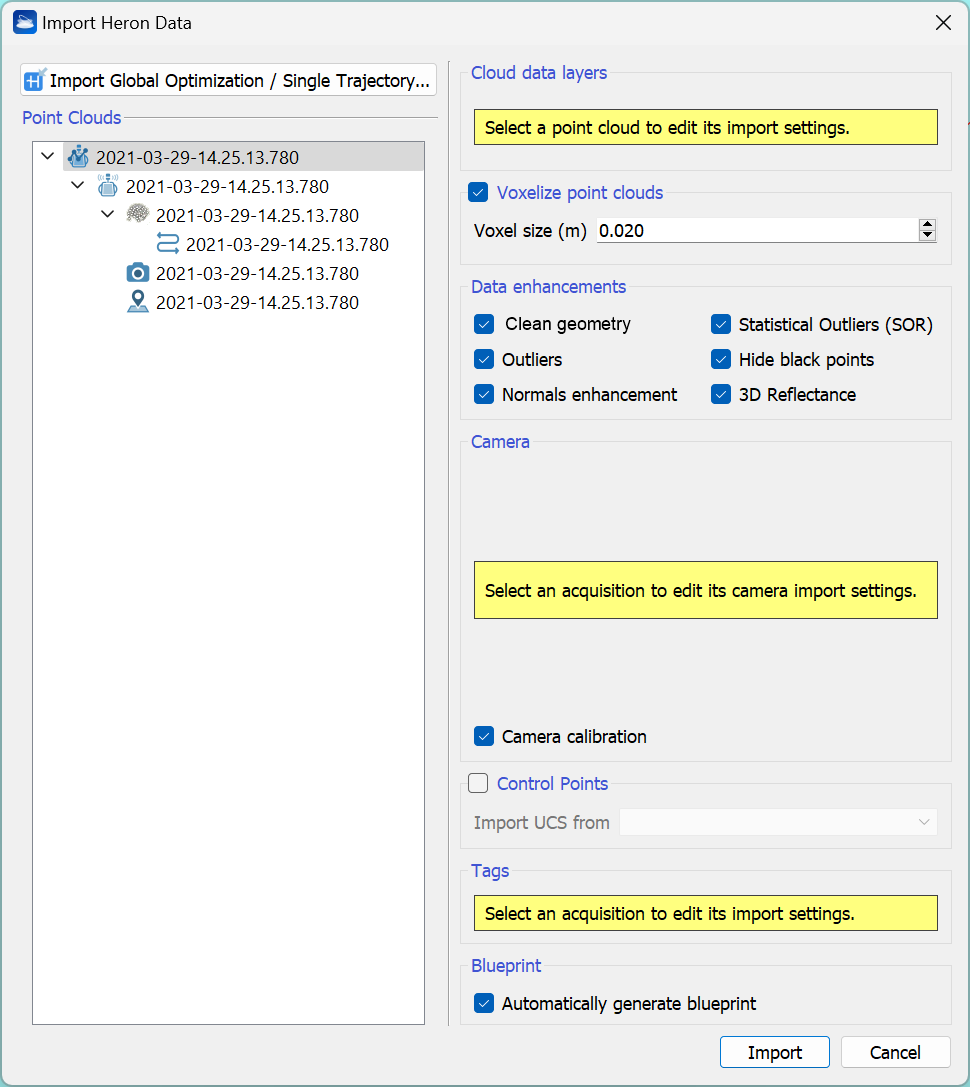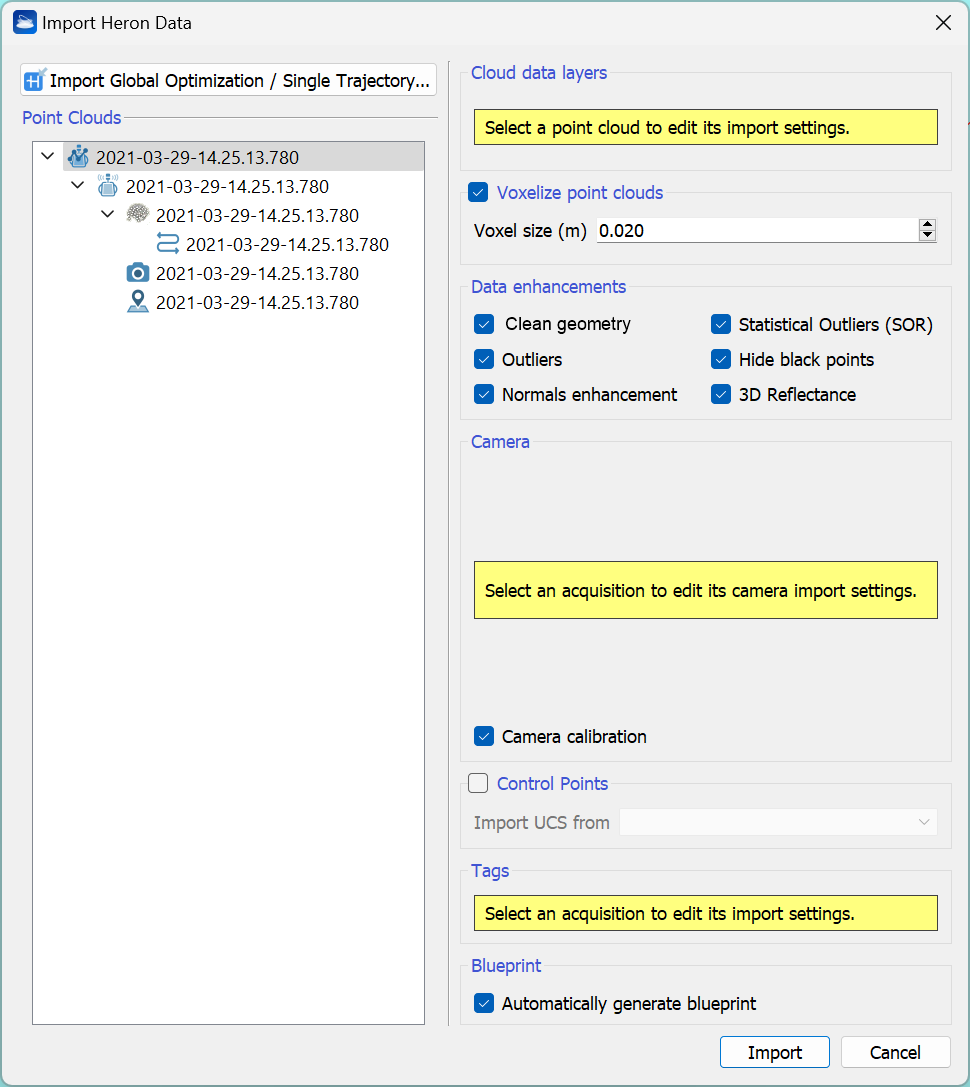Workflows - Parameters configurations
Different parameters configurations can be used in HERON® Desktop and Reconstructor® to run the import process according to the desired time/result ratio:
- Very fast
- Fast
- Balanced
- High resolution
Very Fast
![]() Using these presets is recommended when you want to quickly analyze your data after the processing in HERON® Desktop, to verify if the Survey is complete and correctly processed before doing a Balanced or High resolution export.
Using these presets is recommended when you want to quickly analyze your data after the processing in HERON® Desktop, to verify if the Survey is complete and correctly processed before doing a Balanced or High resolution export.
|
In HERON® Desktop set the following parameters:
|
Notes
|
|
In Reconstructor® use the following settings:
|
Notes The final cloud will have a resolution of 3 cm as defined in exporting process in HERON® Desktop and will be processed with black point hiding and 3D Reflectance layers tools. |
Fast
![]() Using these presets is recommended when you have to process large areas and you want to have well filtered data in long acquisitions (more than 30 minutes continuously).
Using these presets is recommended when you have to process large areas and you want to have well filtered data in long acquisitions (more than 30 minutes continuously).
|
In HERON® Desktop set the following parameters:
|
Notes
|
|
In Reconstructor® use the following settings:
|
Notes The final cloud will have a resolution of 3 cm and will be processed with HERON clean geometry, enhanced normals, black point hiding and 3D Reflectance layers tools. |
Balanced
![]() Using these presets is recommended for most of the situations where resolution and clean data are required to analyze your data in details.
Using these presets is recommended for most of the situations where resolution and clean data are required to analyze your data in details.
|
In HERON® Desktop set the following parameters:
|
Notes
|
|
In Reconstructor® use the following (default) settings:
|
Notes The final cloud will have a resolution of 2 cm and will be processed with all data enhancements, filters and color layers. |
High resolution
![]() Using these presets is recommended when you need high resolution in local areas with the best filtered data.
Using these presets is recommended when you need high resolution in local areas with the best filtered data.
|
In HERON® Desktop set the following parameters:
|
Notes
|
|
In Reconstructor® use the following settings:
|
Notes The final cloud will have a resolution of 1 cm and will be processed with all data enhancements, filters and color layers. |
As indicative benchmark, the following table reports the processing time for 10 minutes of HERON MS Twin acquisition exporting the data from both the sensors. The time is calculated for both the steps in HERON® Desktop and Reconstructor®.
The PC used for this time calculation is a laptop with a Processor: Intel Core i7, 2.7 GHz and 16 GB of RAM. Using more RAM and a SSD disk the time can be reduced.
|
Preset |
Time |
|
Very fast |
7 min |
|
Fast |
8 min |
|
Balanced |
20 min |
|
High resolution |
80 min |