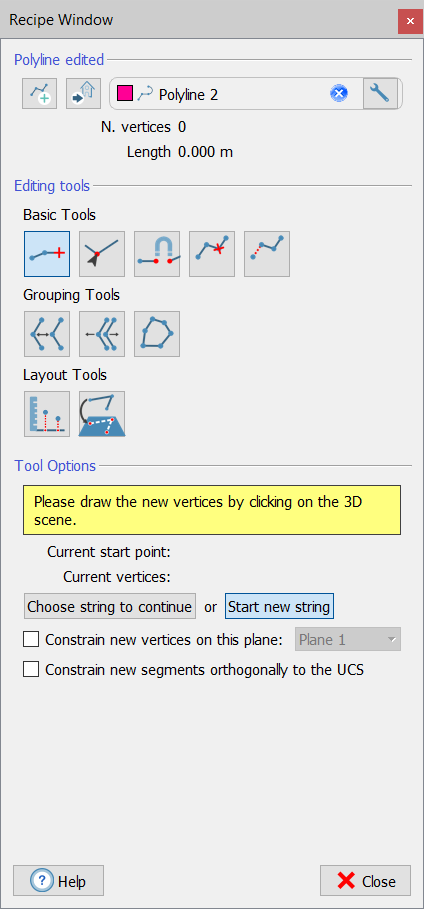Create/edit polyline
|
|
This is a toolbox for creating/editing a polyline by managing points in the 3D view. Start by dragging and dropping in the editor window the polyline you want to edit. If no polyline is dropped, a new polyline will be created when you click on In the upper part of the window the number or vertices added to the polyline and its complete length are listed. |
Editing Tools and Tools Options
Basic Tools
|
|
Add vertices By clicking on the 3D scene, new vertices are added to the polyline. Doing it, the number of vertices and the length are automatically updated. During the picking point process it is possible to include different strings and modify them in the polyline, by starting from one endpoint. By selecting Choose string to continue and picking an endpoint in the 3D scene you can restart to add vertices from this position, whereas by selecting Start new string and picking points in the 3D scene, these points will be included in a new string. Check Constrain new vertices on this plane and select a plane in the project to lie the picked points on it. The vertices added from this point will lie on the plane. Check Constrain new segments orthogonally to the UCS to orient the new added segments as parallel to X, Y or Z axis of the current UCS. The segments added from this point will be only vertical (parallel to Z) or horizontal (parallel to X or parallel to Y). |
|
|
Edit vertex To select a vertex of the polyline in the 3D space and edit it by changing its position. |
|
|
Connect vertices To connect two vertices with a segment. The vertices must be endpoints of strings, and can be selected by double clicking on them in sequence: first the First Vertex and then the Second Vertex. |
|
|
Remove vertex To remove a vertex from the polyline, by double clicking on a point close to the vertex. |
|
|
Remove segment To remove segments by double clicking on them. |
Grouping Tools
|
|
Merge polylines into one To merge the current polyline with another one by double clicking on it in the 3D scene. At the end only one polyline will stay in the project, the current one. |
|
|
Explode polyline strings To explode a polyline string by double clicking on the string of the current polyline to explode. Any other strings will be moved to separate polylines. |
|
|
Close polyline To close a polyline by double clicking on a string of a current polyline to close. |
![]() These tools can be used to redraw the point cloud in order to extract the desired main features as polylines.
These tools can be used to redraw the point cloud in order to extract the desired main features as polylines.
Layout Tools
|
|
Set same altitude to all vertices To set a constant altitude to the polyline's vertices. The altitude can be defined by picking a point in the 3D scene (Z value) or manually set in the specific box. Once the altitude is selected, click on Set Altitude to actualize the process. |
|
|
Project polyline on plane To project the polyline on a plane. The plane can be double clicked in the 3D space or selected from the list. Once the plane is selected, click on Project to actualize the projection. |