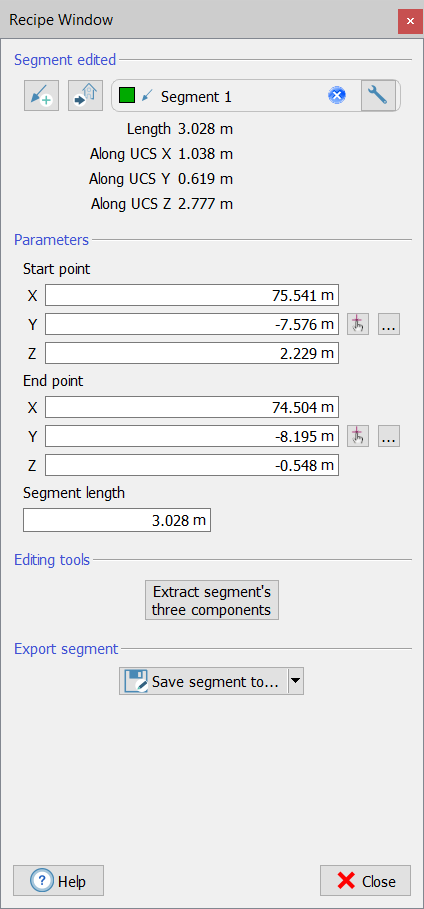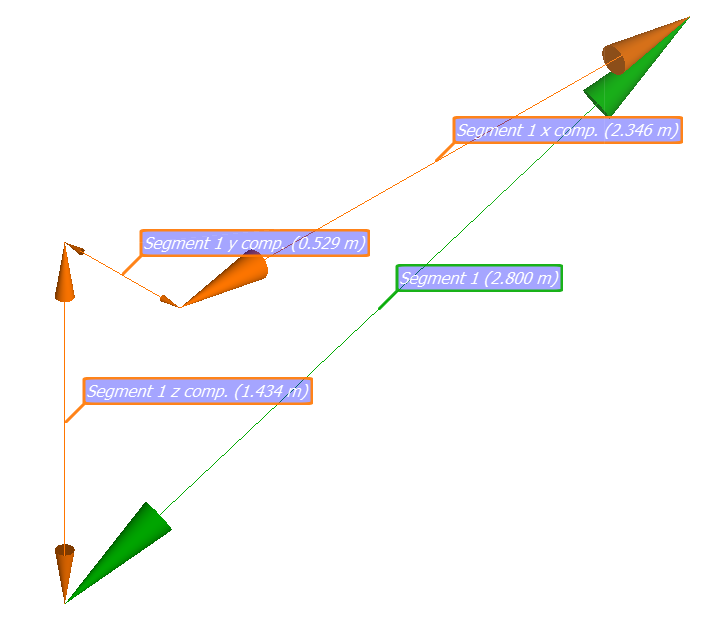Create/edit segment
|
|
This is a toolbox for creating/editing a segment from a starting and an ending points. Start by dragging and dropping in the editor window the segment you want to edit. If no segment is dropped, a new segment will be created when you click on Note that a segment could be created also as intersection between other shapes (see Intersect geometric shapes). |
To define one of these points, just click on  and double click on any point in the 3D scene. Otherwise, select any point from the point list window by clicking on ... . It is also possible manually insert the coordinates of the points in the dedicated boxes. When you have defined the points, the segment (with arrows) will appear in the 3d view, as well as its lenght's value in the dialog.
and double click on any point in the 3D scene. Otherwise, select any point from the point list window by clicking on ... . It is also possible manually insert the coordinates of the points in the dedicated boxes. When you have defined the points, the segment (with arrows) will appear in the 3d view, as well as its lenght's value in the dialog.
|
|
By clicking on Extract segment's three components the components along X, Y and Z directions (of the current UCS) will displayed in the 3D view. |
The Save segment to... command allows you to:
- copy to a new segment
- save the segment's information (below illustrated with an example), in .txt, .csv formats and as a clipboard.
Segment name: Segment 1
Length: 2.6511 m
Along UCS X: 0.3782 m
Along UCS Y: 2.5893 m
Along UCS Z: 0.4256 m
Start point coordinates: 12.0990, 3.1179, 2.0540 m
End point coordinates: 11.7208, 5.7072, 1.6284 m.