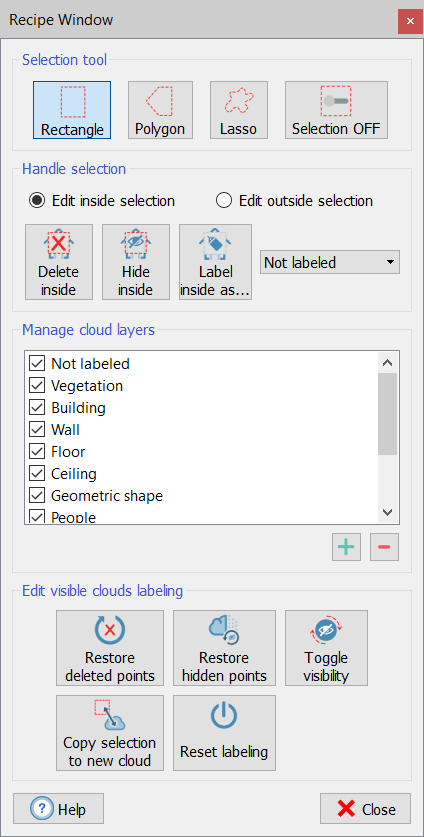Select points
|
|
In this section you can learn how to select portions of point clouds to be:
Deleting and hiding operations can be undone. |
Selection Tool
|
|
Switch between navigation (Selection OFF) and selection mode (Selection ON) by pressing the spacebar. Remember that the navigation in the 3D view (changing of point of view) can only be done in Selection OFF mode. |
The pick mode is the way to interact with the 3D data displayed in the rendering window.
The Selection command helps the user to sample points in the current visible frustum from the loaded point clouds. Both 3D information and color are sampled. The shape of the region can be chosen with the selection mode menu.
|
|
Rectangle [Ctrl+1] To make a rectangular selection of the point clouds in the current view. Press Left Mouse Button (LMB) for the first point and keep it pressed while dragging the mouse to the second point, then release the LMB. |
|
|
Polygon [Ctrl+2] To make a polygonal selection of the point clouds in the current view. click LMB for each point of the polygon. Close the polygon by double clicking the LMB. |
|
|
Lasso [Ctrl+3] To make a free hand selection in the point cloud view. Press Left Mouse Button (LMB) to start the polyline and drag the mouse to draw, then release the LMB to close the polyline. |
Complex selections can be performed by holding down special keys:
- Union: [Shift]
- Difference: [Alt]
- Intersection: [Shift+Alt]
|
|
When starting use the Polygon mode and switching (without closing the perimeter) to the Rectangle or Lasso mode, a particular selection given by the combination of the two modes is available. |
Handle selection
There are two ways to manage points just selected:
- Edit inside selection
|
|
Delete inside [Ctrl+Del] The points that fall inside the selected region are deleted from the view. They can be undeleted at a later moment. |
|
|
Hide inside [Ctrl+H] The points that fall inside the selected region are hidden from the view. They can be unhide at a later moment. |
|
|
Label inside as... The points that fall inside the selected region are labeled according to the layer selected on the drop-down list to the right. |
- Edit outside selection
|
|
Delete outside [Ctrl+Shift+Del] The points that fall outside the selected region are deleted, and can be undeleted at a later moment. |
|
|
Hide outside [Ctrl+K] The points that fall outside the selected region are hidden from the view. They can be unhide at a later moment. |
|
|
Label outside as... The points that fall outside the selected region are labeled according to the layer selected on the drop-down list to the right. |
Manage cloud layers
All the points in the 3D view can have only one label (included the default one "Not labeled").
All the available cloud layers (labels) are listed in the Manage cloud layers box.
By checking/unchecking them, the points related on them, are visible (or not) in the 3D view.
By using the ![]() and
and ![]() commands it is possible to add a layer to the list or delete a selected layer from the list, respectively.
commands it is possible to add a layer to the list or delete a selected layer from the list, respectively.
|
|
This management is useful for displaying only some desired levels (e.g. if you don't want to see "People") |
Edit visible clouds labeling
Once the points are selected and labeled, different operations can be done:
|
|
Restore deleted points [Ctrl+Shift+Del] Restores the points deleted from the visible point clouds. See also Restore Deleted Points to learn how to undelete points from 2D view. |
|
|
Restore hidden points [Ctrl+R] Restores all hidden points in the visible point clouds, setting them as visible. |
|
|
Toggle visibility [Ctrl+T] Switches the hidden points back to visible and hides the visible points. |
|
|
Copy selection to new cloud [Ctrl+Shift+C] Copies the points that fall in the current video selection to a new point cloud. |
|
|
Reset labeling [Ctrl+Shift+Del] Resets the labeling applied to the points, which will be restored to "Not labeled". |
|
|
During the standard pipeline of importing, preprocessing, registering and georeferencing of point clouds, you can edit one or more models by performing a manual removal of points (however a reversible operation) by the Delete inside/outside command. After cleaning the models, you can use the Hide inside/outside tool to highlight the regions to be labeled. A Toggle visibility button is also used to invert the visibility of the selected regions. |