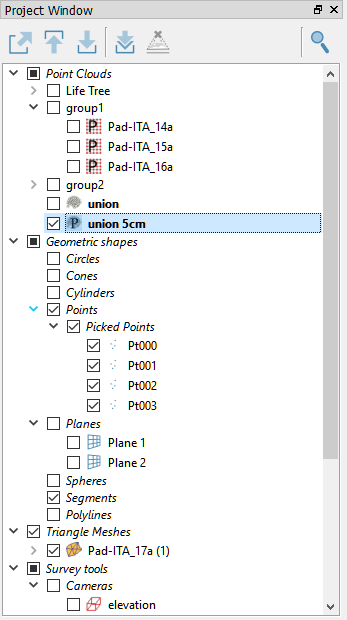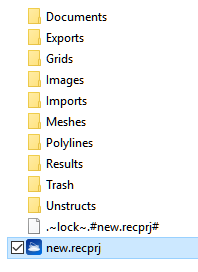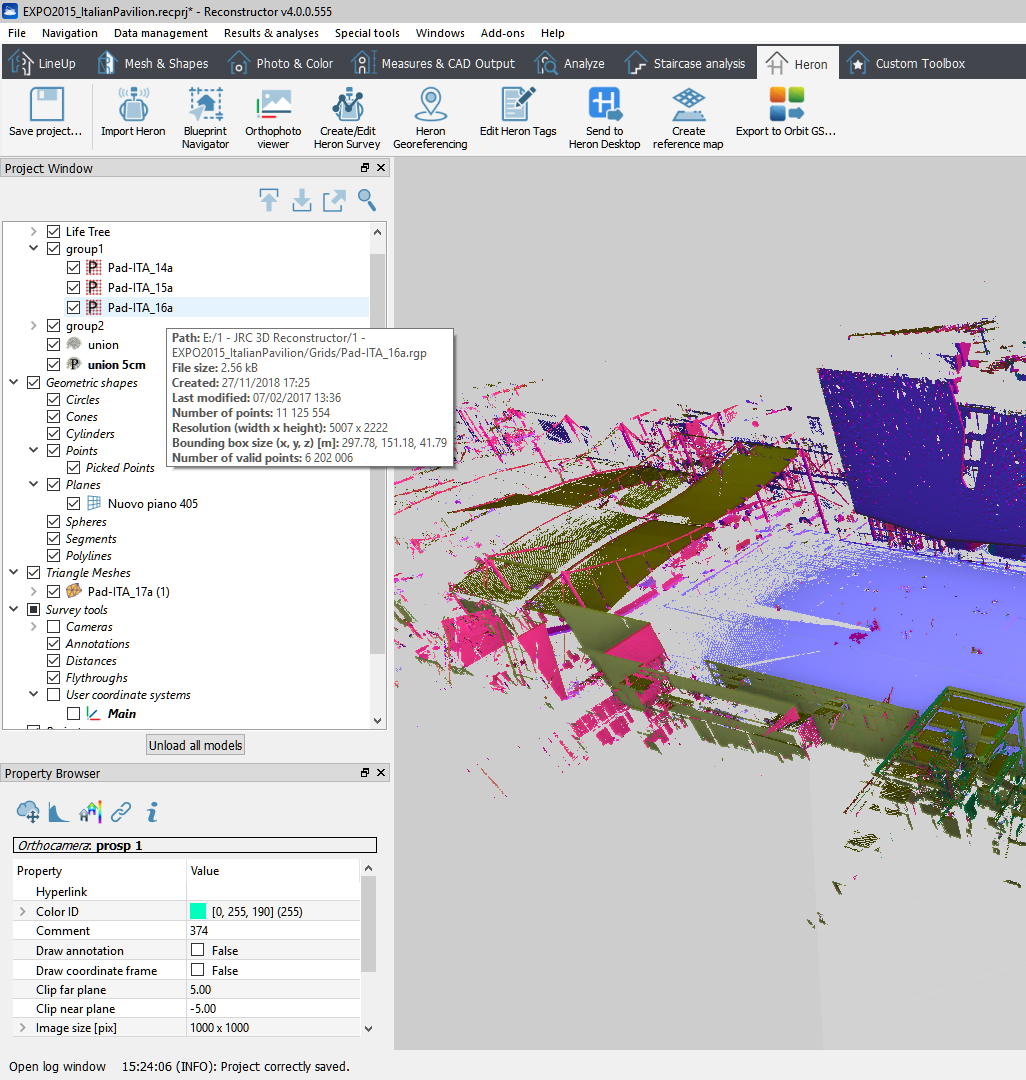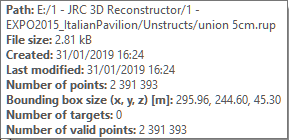Project Window
All the item are listed in the Project Window.
|
This window provides a tree view on the current project items. The Project window lists the items present in the project, organized in a tree structure, where each data type is grouped in a separate folder.
Note: the |
|
By hovering the mouse over the item name, a tool tip pop ups with some information about the item, like file path, file size, etc.
|
|
Load model: select a model (cloud of points or mesh) from the project window tree and press this button, the model will be loaded in PC RAM and if it is also checked |
|
Unload model: this button unloads from the RAM an from the main window the selected item(s). |
|
Export model as: depending on the type of object selected, an export window will appear; there are many formats available, see here. |
|
Unload all models: this button unloads from the RAM an from the main window all the models (point clouds and meshes). |
|
Unload all projectors: this button unloads from the RAM an from the main window all the projectors. |
|
Search project item: searches through the items of the project. |
To enable the rendering of an item, click the checkbox  on the left of the item. The checkbox of a folder enables/disables all its sub-items.
on the left of the item. The checkbox of a folder enables/disables all its sub-items.
Uncheck-check permits you to load a model.
Each item can be manipulated by its context menu (right mouse click) which displays its commands. Each item has properties that can be viewed and edited in the Property window when the item is highlighted.
Items such as point clouds or triangle meshes are models. Models can be loaded or unloaded, loaded models are listed in bold in the project window. To rename a model, right-click on it and selectrename. To rename all other items, double click on the item's name and edit the name.
If an item needs to be saved it appears in red color or red bold color if loaded.
To remove an item from the current project, in the Project window select the item and press CANC key. The files are not lost, they are simply moved to the project's Trash folder inside the project directory, so they can be recovered (cut away from the trash to an other project folder and Load item... from the File menu).
Multi-selection of items is possible by using [Shift] and [Ctrl] keys. Then it’s possible to:
- delete the selection with CANC key
- set the common properties in the Property window
- open the context menu (right click on the selection) to display the commands that are applicable to the selection.
Quick model distinction can be made by pressing the “Color by ID”  button on the Project window toolbar. Each model is colored by its color ID set in the Properties window. This color is randomly computed when the model is inserted in the project. See Screen settings.
button on the Project window toolbar. Each model is colored by its color ID set in the Properties window. This color is randomly computed when the model is inserted in the project. See Screen settings.
See also dockable windows, and project items.