Light settings
The 3D visualization of point clouds and meshes can be modified changing the Light effects settings.
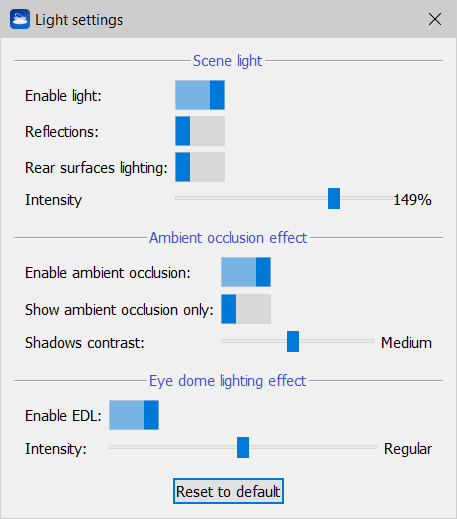
Scene Light
Enable light
This setting enables / disables all light effects in 3D scene. Disabling light effects also lets the application to use less graphics and memory resources.
Reflections
This setting enables / disables the specular components of the projected light. This setting can be useful to enhance some fine details while navigating the rendered models.
Rear surfaces lighting
This setting enables / disables the lighting of surfaces that have normals opposite to the point of view direction.
The Intensity changes the overall strength of the 3D scene light.
Ambient occlusion effect
Enable ambient occlusion
This setting enables / disables a special rendering effect which attempts to simulate the shading effect of a light coming from the user perspective by computing light attenuation due to occluded volumes. The resulting model shading is a blend between the model current color layer and the computed light attenuation factor.
Show ambient occlusion only
This setting renders only the computed ambient occlusion factor (light attenuation). The resulting model color is not blended with its current color layer. This setting is only available if ambient occlusion is enabled.
Shadow contrast
This setting changes the ambient occlusion computing parameters to make the resulting shadow more (or less) intense. This setting is only available if ambient occlusion is enabled.
Eye Dome Lighting (EDL) effect
Enable EDL
This setting enables the EDL, a lighting technique that highlights the discontinuities of the surfaces making the edges of the displayed surface more or less dark depending on how far the foreground surface is from the background one.
As you increase the Intensity, the edges will be more marked.
Click on Reset to default button to reset to default parameters.
