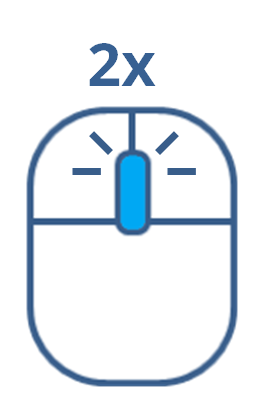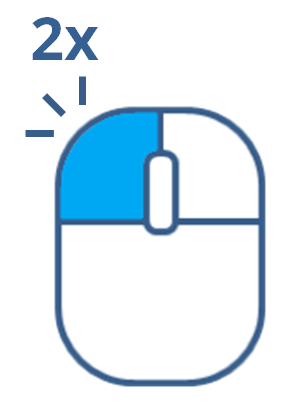Navigation
Reconstructor® provides many interaction styles to navigate in the 3D scene.
The navigation modes are selectable through the Navigation toolbar (placed on the right, most used commands) or by Navigation command in the top menu and are grouped by type:
In the context menu of items other commands are available:
|
|
Go to To center the 3D window to the bounding box of the model. The view point is computed so that to contain the whole bounding box in the viewport. Warning: this could place sometimes the model far away, with the effect that it seems not visible. Therefore increase the max depth in the Options. This tool is very useful when you have loaded many objects and want to go quickly and easily to a specific one. |
|
|
Center to local origin The view point is aligned to local coordinate frame of the model, with X rightwards, Y upwards and Z going out of the screen. |
|
|
Recompute the bounding box Useful when the bounding box of the selected item is not updated (available only if the model is loaded in memory). |
In View Parameters dialog you can customize advanced parameters of the current view by controlling how the “virtual eye” sees the 3D scene with all your models.
![]() After creating an item, it is highlighted and focused in the Project window and in the 3D window. If the item is included in a group, the group will be automatically opened. (e.g. after point creation with Alt+double-click LMB the point is inserted and automatically focused in Project window).
After creating an item, it is highlighted and focused in the Project window and in the 3D window. If the item is included in a group, the group will be automatically opened. (e.g. after point creation with Alt+double-click LMB the point is inserted and automatically focused in Project window).
Shortcuts
![]() To focus and zoom in on a particular item you can:
To focus and zoom in on a particular item you can:
|
|
|
|
|
Double-clicking with LMB (primary button) on a point in the 3D window, the item to which the selected point belongs is highlighted in the 3D window and in the Project window. If included in a group, the parent groups are automatically opened. |
|
Ctrl + |
Holding Ctrl + double-clicking with LMB (primary button) on a point in the 3D window, the item to which the selected point belongs is added in a multiple selection, highlighted in the 3D window and in the Project window. The 3D view is focused on the last selected item. If included in groups, the groups are automatically opened. |
|
|
Double-clicking with RMB (secondary button) on a point in the 3D window, the item to which the selected point belongs is highlighted in the 3D window and in the Project window, while the context menu appears. |
|
Ctrl +
|
Holding Ctrl + double-clicking with RMB (secondary button) on a point in the 3D window, the item to which the selected point belongs is added in a multiple selection, highlighted in the 3D window and in the Project window. The 3D view is focused on the last selected item , while a common context menu appears. |