Project Items
Reconstructor®'s 3D world can be populated with several kinds of items. Items are listed in a tree view in the project window.
- Point Clouds: a a list of Point Clouds (both structured and unstructured)
- Triangle Meshes: a list of meshes, where each mesh is a collection of triangles with adjacency information
- Geometric shapes
Primitives (planes, cones, cylinders, spheres, circles, segments) created by a robust fitting algorithms, polylines (created by contour algorithms or cross sections), picked on 3D scene or imported points - Survey tools
Cameras (preferred view points saved by the user with a definable projection among orthographic, perspective, cylindrical and spherical) - Annotations: user comments attached to valid 3D points in the scene. Distance and angle quotations are considered as annotations
- Distances: obtained by distance measurements
- Flythroughs: spline trajectories defined by the user in order to create animations and movies
- User Coordinate Systems: the user can create different coordinate systems with special purposes
- Project: useful to organize and merge in a single location all the items of a sub-project
- Results: Orthophotos, Cross Sections , Quick profiles, Contours an Tunneling results are here listed.
 Section from plane, Contours, Quick profile and Tunnel cross sections tools give as output a group item composed by one orthophoto, one polyline and one slice of point cloud for each extracted section. See more details in Cross sections structure overview.
Section from plane, Contours, Quick profile and Tunnel cross sections tools give as output a group item composed by one orthophoto, one polyline and one slice of point cloud for each extracted section. See more details in Cross sections structure overview.
The Project Window
All the item groups are yet listed in this Project Window of a new clean project:
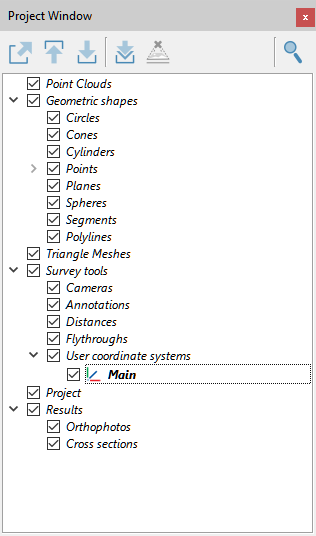
|
|
Load model: select a model (cloud of points or mesh) from the project window tree and press this button, the model will be loaded in PC RAM and if it is also checked |
|
|
Unload model: this button unloads from the RAM an from the main window the selected item(s). |
|
|
Export model as: depending on the type of object selected, an export window will appear; there are many formats available, see here. |
|
|
Search project item: searches through the items of the project. |
Context menu functions
The context menu contains, among other functions:
- Load/Unload model: each model can be loaded or unloaded to free main memory
- Save: this command is available only if the data or properties has been modified
- Save copy as: save a copy of the model or export to another file format. The following dialog allows to browse for the file location and format (Files of type combo box)
- Go to: center the 3D window to the bounding box of the model. The view point is computed so that to contain the whole bounding box in the viewport. Warning: this could place sometimes the model far away, with the effect that it seems not visible. Therefore increase the max depth in the Options.
- Center to local origin: the view point is aligned to local coordinate frame of the model, with X rightwards, Y upwards and Z going out of the screen.
- Align to bounding box: the view point is aligned to the desired face of the bounding box of the model
- Pose: open the pose dialog to view and modify the transformation matrix and geo-referentiation of the model
- {Model specific operations}: list of specific processing functions.
See also the Project window dedicated chapter.





