User Interface Layout
The Reconstructor® interface is simple and user-friendly, so most of the main commands are in the Top Toolbar.
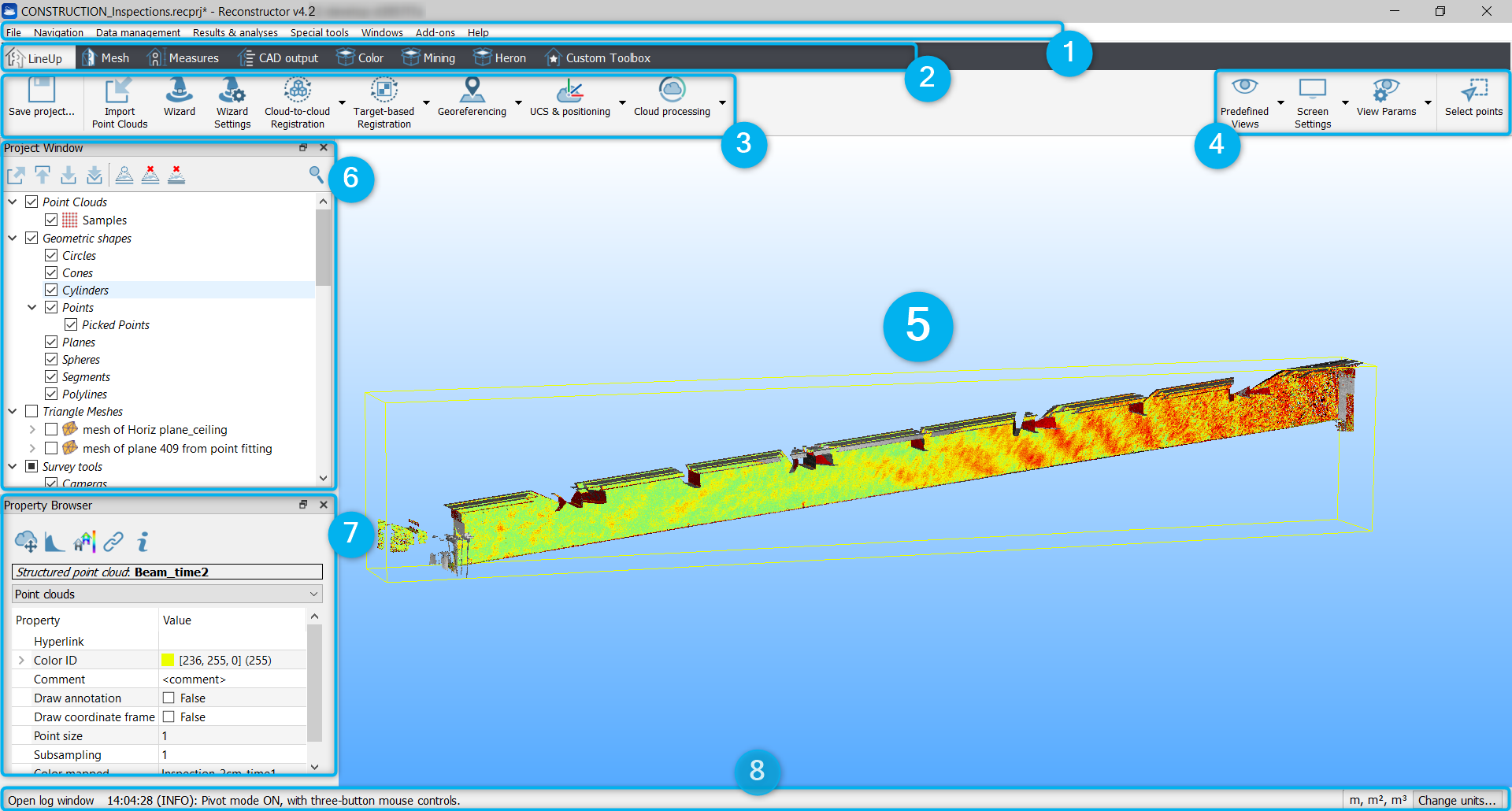
The user interface is composed by:
- The menu bar on the uppermost part of the window: it contains all the command and software functions
- The toolbox bar with the main topics
- The top toolbar with shortcuts to the most useful and relevant commands for each of topic toolbox
- The view and select tools with current view, rendering parameters and points select options
- The main rendering window where you can view in 3D the project objects
- The project window (dockable), which lists the objects that make the 3D scene (imported or created during the processing)
- The property browser (dockable), which allows to view and edit the properties of the selected objects
- The bottom toolbar composed by the Log line, that shows what is happening (the button opens the log window), and the Units of measure space ((the current is shown and it is editable by button)
Furthermore, by right-clicking on an item in the project window, a context menu is displayed where only the commands that apply to the given item type are shown. Commands can therefore also be issued from that context menu: this is useful in particular to load/unload a model, to set an hyperlink to an item or to open the hyperlink, to move the item to another group in the project.
There are also short sentences (tooltips) that describe each project command; they can be shown simply by focusing on the chosen icon.
![]() You can find all the Reconstructor commands in the Command Dashboard [Ctrl+D].
You can find all the Reconstructor commands in the Command Dashboard [Ctrl+D].
![]() The Reconstructor® language can be managed from the GUI options tool.
The Reconstructor® language can be managed from the GUI options tool.
