The 3D Viewport (or Main Rendering Window)
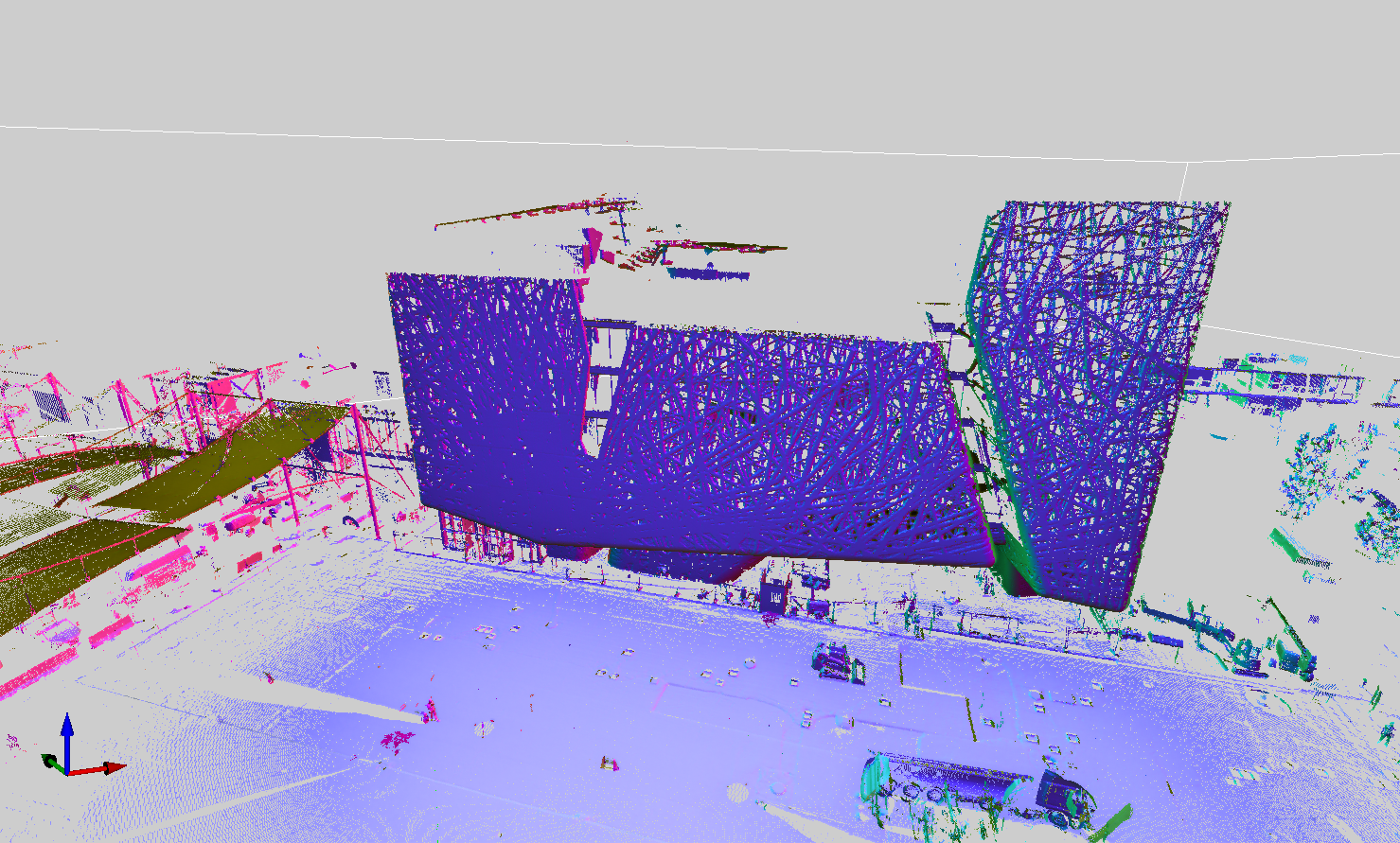
This window is located in the center of Reconstructor®'s GUI and it renders the 3D scene with all your project items.
In the screenshot above, you can see that the 3D window shows in the bottom left corner a triplet of coordinate axes. This triplet shows how the current UCS is oriented with respect to your current viewing direction.
On the right of the axes triplet, a small avatar is shown. If this avatar is present, it means that the system for human movements while rotating is on. This system is controlled through the Navigation options dialog, and it is explained also in that help page.
Tip: to easily add models to the scene, drag and drop your files onto the Reconstructor® window.
Navigation
Reconstructor® provides many interaction styles to navigate in the 3D scene.
See in Navigation menu to learn how to navigate in Reconstructor® environment.
Interaction with models
You can select models in this window by left-double-mouse-click. Use it with [Ctrl] key pressed to easily select more items!
The context menu is available by right-double-mouse-click on the item in the 3D viewport.
This is an alternative mode to select items in the Project Window.
Points Selection
By pressing the space bar, the 3D window goes from Navigation mode to Points Selection mode and back. You can enter the selection mode by clicking Data management → Selection & Editing → Select or by toggling the corresponding button on the top toolbar.
See Selection&Editing tools for details.
Coordinate system
The rendered draws with a right-handed Cartesian coordinate system; see the XYZ badge in the bottom-left window corner, it represents the current UCS (User Coordinate System).
