Import
To quickly import data, just drag and drop the files you want to import anywhere in the 3D scene. A wizard will appear to ask you for import options, depending on kind of data.
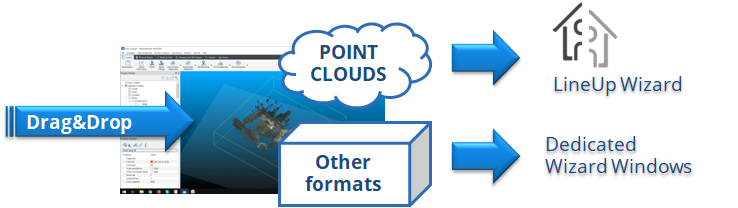
a. If you're importing a point cloud the LineUp® Scan Processing Wizard will be opened.
b. If you're importing meshes and CAD models a specific window will appear to guide you through importing steps.
b. If you're importing a different file format (as polylines, scan projects, etc…) a specific window will appear to guide you through importing steps.
a. Importing Point Clouds… & Preprocessing
|
If you're opening one or more point clouds by drag&drop (or by |
|
By default you can follow wizard instructions step by step, in order to import, preprocess and register the scans, but if you only want import raw data you have to uncheck Preprocessing, Automatic preregistration and Fine registration.
More information about point clouds import formats here.
More information about LineUp® Scan Processing Wizard here.
b. Importing Meshes and CAD Models
- If you’re importing one or more of these objects:
- Triangle meshes
- CAD Models
a specific window will guide you in the importing step (advanced settings are used for IFC files).
c. Importing “Other Formats”
- If you’re importing one or more of these objects:
- Polylines
- Trajectories
- Specific images (Leica HDS pictures, Ntec images)
a specific window will guide you in the importing step (advanced settings are used for IFC files).
- If you’re opening one or more of these projects:
SCENE project
Riegl Riscan project
ZF project
Topcon project
|
|
Reconstructor® project |
|
|
Heron data |
all the scans inside them (and other items, as in Reconstructor® projects) will be loaded in your current project.
At the end of both of these import phases, your models will be loaded in your project and saved in Reconstructor® internal format.
See details in File > Import section.
See also the Registration step to know how align scans and meshes.



