IFC Import Dialog
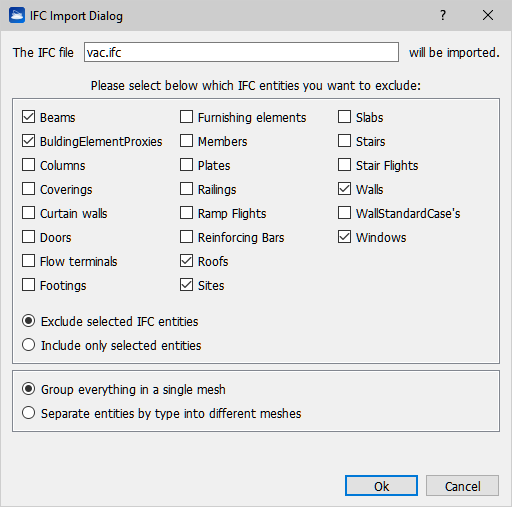
Interoperability with Autodesk Revit®
This import tool allows you to import your BIM project realized with Autodesk Revit® inside Reconstructor®. The BIM entities are converted into meshes and can be compared with point clouds via the inspection functionality, to get accurate deformation and structural analyses.
From Revit®, just export your project in the IFC format, and then simply drag&drop your IFC file inside Reconstructor®. The above dialog opens up.
Exclude unneeded entities
BIM projects can be very large and detailed, including furniture elements, railings, windows, etc. For the sake of inspection, you may want to exclude some project entities because, for example, they are simply not yet in place in reality. To exclude some entity types, just mark them among the check buttons that represent the most commonly used IFC entity types. In the screenshot above, for example, all furnishing elements, railings, ramp flights, sites and “BuildingElementProxy” 's will be excluded from the import procedure. You can also specify which entity types to include , by selecting the Include only selected entities radio button. In this case, you have to check at least one entity type to proceed importing.
Entities grouping
In the bottom box of the dialog, you have two grouping options: Group everything in a single mesh and Separate entities by type into different meshes. The first option will merge all your IFC entities in a single mesh, resulting in a faster inspection procedure. The second option will split your IFC entities among many meshes, one by entity type. If you choose the second option, Reconstructor® will create many meshes and put them under the same parent group in the project. The meshes will be called with the following convention: <IFC file basename>_<IFC entity type>. For example: “MyBuilding_IfcWall”, “MyBuilding_IfcRoof”, “MyBuilding_IfcWindow”, etc.
