Import external data (file formats)
To import data from third party formats. The formats are grouped by the way adjacency structure is preserved, so first select the structure of the data that must be imported. The following dialog allows to browse and filter the directories by file type. The “Files of type” combo box lists the available import filters. Since the format filters are based on a plug-in system, this list is extensible and depends on your software distribution. After the model structure is chosen, a dialog asks you which files would you like to import. Please filter the files by the desired format type. Multi selection is possible with shift and control keys.
|
Import Grid Point Cloud... Imports grid point cloud from disk. Scan data, organized in regular row and columns, from third party laser scanner are supported. |
DEM ASCII header+matrix (*.asc) DotProduct 3D scan (*.dp) E57 grid point cloud (*.e57) [1] FARO laser scan (*.fls, iQscan) [2] Generic binary raster (*.*) Grid Point Cloud Text File (*.csv) Grid Point Cloud Text File (*.tsv) Grid Point Cloud Text File (*.txt) NcTech file format (*.nctri) Optech IXF scan (*.ixf) PTG file format (*.ptg) [1] Riegl V Line scan (*.rxp) Stonex multiple scans (*.x3m) Stonex point cloud (*.x3s) Topcon laser scan (*.cl3, *.clr) [3] Z+F laser scan (*.zfs) XYX ascii format (*.xyz) |
|
Import Triangle mesh... |
3DS (*.3ds) AutoCAD data exchange format (*.dxf) COLLADA (*.dae) Mantis scan (*.mvx) PLY mesh (*.ply) STL mesh (*.stl) Triangle Meshes Text File (*.txt) VRML (*.wrl, *.vrml) Wavefront OBJ (*.obj) |
|
Import Unstructured Point Cloud... |
E57 unstructured point cloud (*.e57) Kubit Point Cloud (*.ptc) LAS format (*.las) LAZ format (*.laz) Optech CMS scan (*.txt) PLY point cloud (*.ply) Unstructured Point Cloud .csv File (*.csv) Unstructured Point Cloud .tsv File (*.tsv) Unstructured Point Cloud .txt File (*.txt) XYX ascii format (*.xyz) PTS (*.pts) |
|
Import polyline / trajectory... |
Applanix SBET format (*.out) AutoCAD data exchange format (*.dxf) DXF trajectory (*.dxf) Optech LYNX cameras (*.txt) Polyline from point list (*.txt) Trajectory from point list (*.txt) |
|
AutoCAD data exchange format (*.dxf) STL mesh (*.stl) VRML (*.wrl, *.vrml) IFC (Industrial Foundation Classes) .ifc |
|
Import Scene project... |
Faro Scene project file (*.lsproj) [2] |
|
Import Riegl Riscan project... |
Riscan Pro project file (*.rsp) |
|
ZF project... |
ZF project file (*.zfprj) |
|
Topcon project... |
(folder) |
|
Import Leica HDS pictures... Imports Leica HDS pictures associated to a *.ptx file. |
Leica HDS calibration file (*.txt) |
|
Import NcTech image... Imports images from NcTech camera in raw format and creates a spherical camera. |
(folder) |
[1] When importing .e57, .ptg and .ptx structured point clouds formats, you need to choose the grid layout, in order to correctly import the structure and the 2D image.
![]() Different options are available:
Different options are available:
- Left to right, bottom to top
This is the most common format and it is suggested to use it for most of the cases. - Left to right, top to bottom (vertically flipped), Right to left, bottom to top (Horizontally mirrored), Right to left, top to bottom (upside down)
Use one of these options only when the data is not standard and the 2D image is upside down or horizontally flipped.
A preview helps you to easily find the correct option for your data.
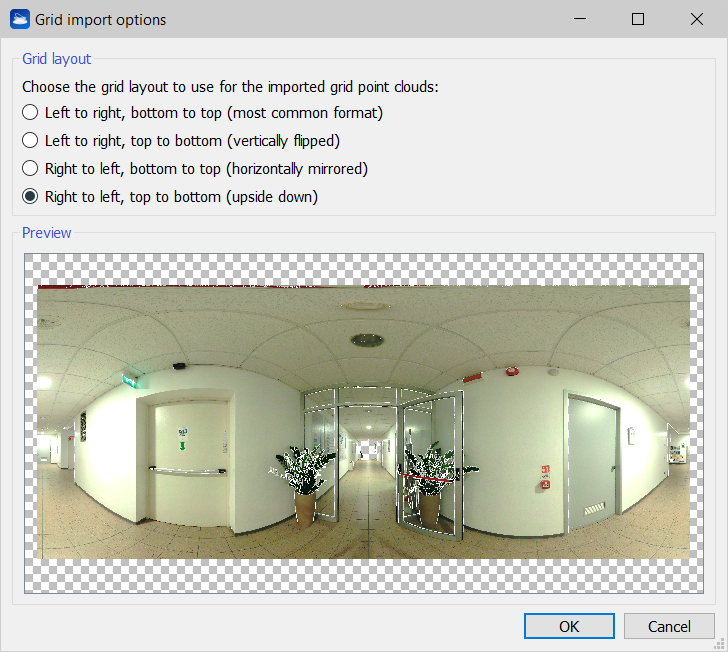
In case of multiple import, the choice is shown only once at the beginning and will be applied to all scans in the group.
[2] Regarding the transformation information of .fls scans already processed in SCENE and SCENE projects, please acknowledge what is indicated in the SCENE Manual:
"When sharing modifications, point data and transformation information for scans may be stored in separate revisions. If you want to copy single scan files with transformation information to another location, make sure to use Export as Project in the context menu of the scans or scan folders to yield a version of the scans that includes the latest transformation information. The information is also merged when exporting the scan project of modifying point data. [SCENE CLASSIC 2019.1 USER MANUAL JUNE 2019]"
If the project includes detail target scans, they are imported in Reconstructor keeping their hierarchy.
If importing .fls scans from FARO® Focus Premium Laser Scanner, please note that they must before be imported in FARO® SCENE software.
[3] The proper import of *.clr and *.cl3 data is assured only if the data was previously processed in MAGNET software.
