Project Management
In this section you can learn how to efficiently manage your Reconstructor® project.
Run Reconstructor®, a splash screen is shown and this interface appears:
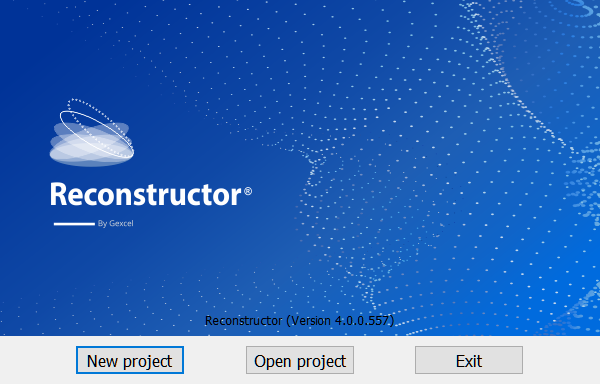
Press New project button and fill in the gap:
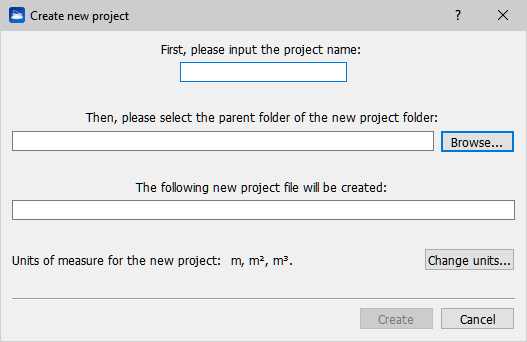
Each project has its own folder called with the project name. Reconstructor® projects contains at least some of the following subfolders:
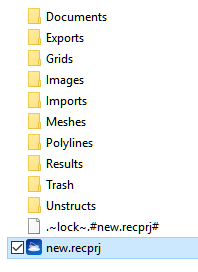
These folders are automatically created when the project gets populated.
The option to create a new project appears also in Reconstructor® file menu, and has the same functionality.
This function opens a Reconstructor® project (*.recprj, *.r2s). Before opening a new project, Reconstructor® asks whether you want to save the current one (if you left unsaved changes).
The opening of the same project by two different instances of Reconstructor is not allowed; a lock file is created in the project folder.
Compatibility across different Reconstructor® versions
Reconstructor® projects are backwards compatible. For Reconstructor® to be able to open a project, the project must have been created/saved with a Reconstructor® version with the two most important version numbers are smaller or equal. For example, Reconstructor® 4.0 can open projects saved with versions 3.x; however it cannot open projects saved with Reconstructor® 4.1. However, Reconstructor® 4.0.0 can open projects saved with Reconstructor® 4.0.1.
Persistence of camera pose
When opening a project, Reconstructor® loads all the project items in the project window, and sets the 3D scene's current viewpoint to the position and orientation that it had when the project was saved.
Moving/copying a project
When transferring or copying a project, the whole project folder with all its subfolders must be copied, and not only the project file (*.recprj).
Save project
This function saves the current project, safely storing all the project items, their load/unload state, their properties, the current 3D camera pose, etc.
It is advised to save the project frequently, especially before long processing operations.
Save project as
This function saves only the project file (*.recprj) with another name. It is useful for projects with many items, it is possible to have a project with the clouds, and another with the clouds and more accessory items like camera, planes or polylines.
It is also useful to create a copy of the project, by using this function to create another project file in another directory, and then copy all the source project subfolders in the destination project folder.
Open current project folder
This function allows you to quickly open the folder where the current Reconstructor® project is stored.
Purge project
This tool can help you to save space on disk, detecting and deleting the useless huge data, as "Trash" project's folder contents, temporary files, orphaned item files (badly connected with the project) and backup data.
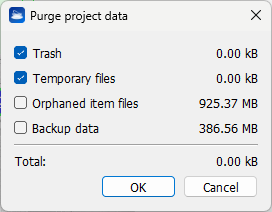
Project tree structure
All the Reconstructor® items are subdivided by groups, down here a view of an empty project.
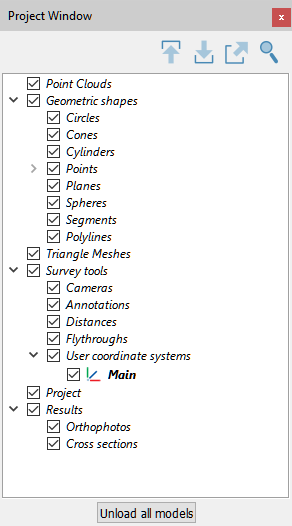
You can cut&paste or drag&drop items into groups.
