Sketch Window
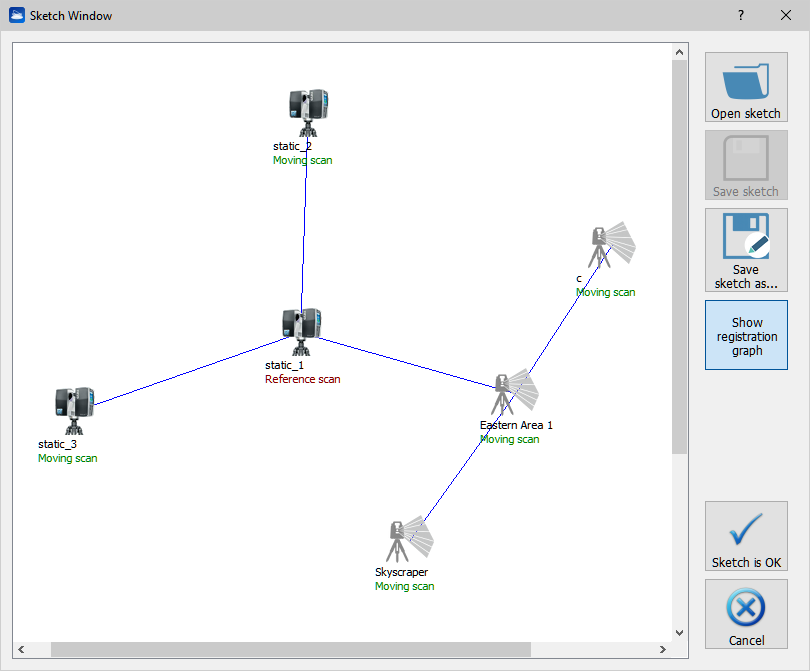
This dialog enables a very effective and fast procedure that preregisters a set of scans automatically, without using targets or markers.
This window enables creation, editing and handling of preregistration sketches, created in Reconstructor®. Preregistration sketches are needed to describe the approximate relative positions of a set of scans, to give an initial hint to Line Up's automatic target-free preregistration. However, it is not compulsory to create a preregistration sketch to run the automatic target-free preregistration.
Usefulness
Creating or loading a preregistration sketch is useful mainly to speed up the automatic target-free preregistration : in fact, if the scans' approximate relative positions are known, the automatic preregistration algorithm will match only the scan pairs that belong to the registration graph: the blue polyline connecting the scans in the upper picture. Therefore, to preregister N scans the algorithm will match only N – 1 scan pairs instead of trying all the combinations, which can result in N ( N – 1) maches. Therefore, automatic preregistration will be faster and will aim at the right solution more directly, avoiding matching the wrong scans with the subsequent ambiguity and confusion.
Another usefulness lies in keeping a sketch of your scans' positions. Yet another advantage of this window lies in the possibility of setting which scan is the reference scan, and optionally which scans should not be used during the registration.
How it works
In the main area of the sketch window, the sketch is shown. The scans are represented as icons on the sketch related to the scanner model. Below each icon, the scan name and the scan registration role are found. The registration role can be selected among three:
- Reference scan. The scan is not moved during the automatic preregistration.
- Moving scan. The scan will be preregistered against the others during the preregistration.
- Scan not used. The scan will not be preregistered. This is useful if you acquired scans that are not useful for the preregistration, like hi-resolution scans of small targets, or test scans.
Just drag the scan icons around the sketch to change their position. You can change the scans' registration roles via the Edit registration roles button on the left.
On the left, some buttons are present.
- Open sketch, save sketch, save sketch as. These buttons manage your sketch files, which have a “.sketch” suffix. You can create a preregistration sketch from scrath and then save it.
- Show registration graph. Toggle this button to show or hide the blue polyline that represents the best registration open sequence for your scans. Move the scans so that the registration graph is the best possible.
- Edit registration roles. Click this button to change the registration roles for each scan, as explained before.
- Sketch is Ok. Select this option to close the sketch window and to go back to the control dialog for starting the automatic preregistration taking as input the edited sketch.
- Cancel. Select this option to close the sketch window and go back to the automatic preregistration dialog without using the sketch.
