Targets Editor
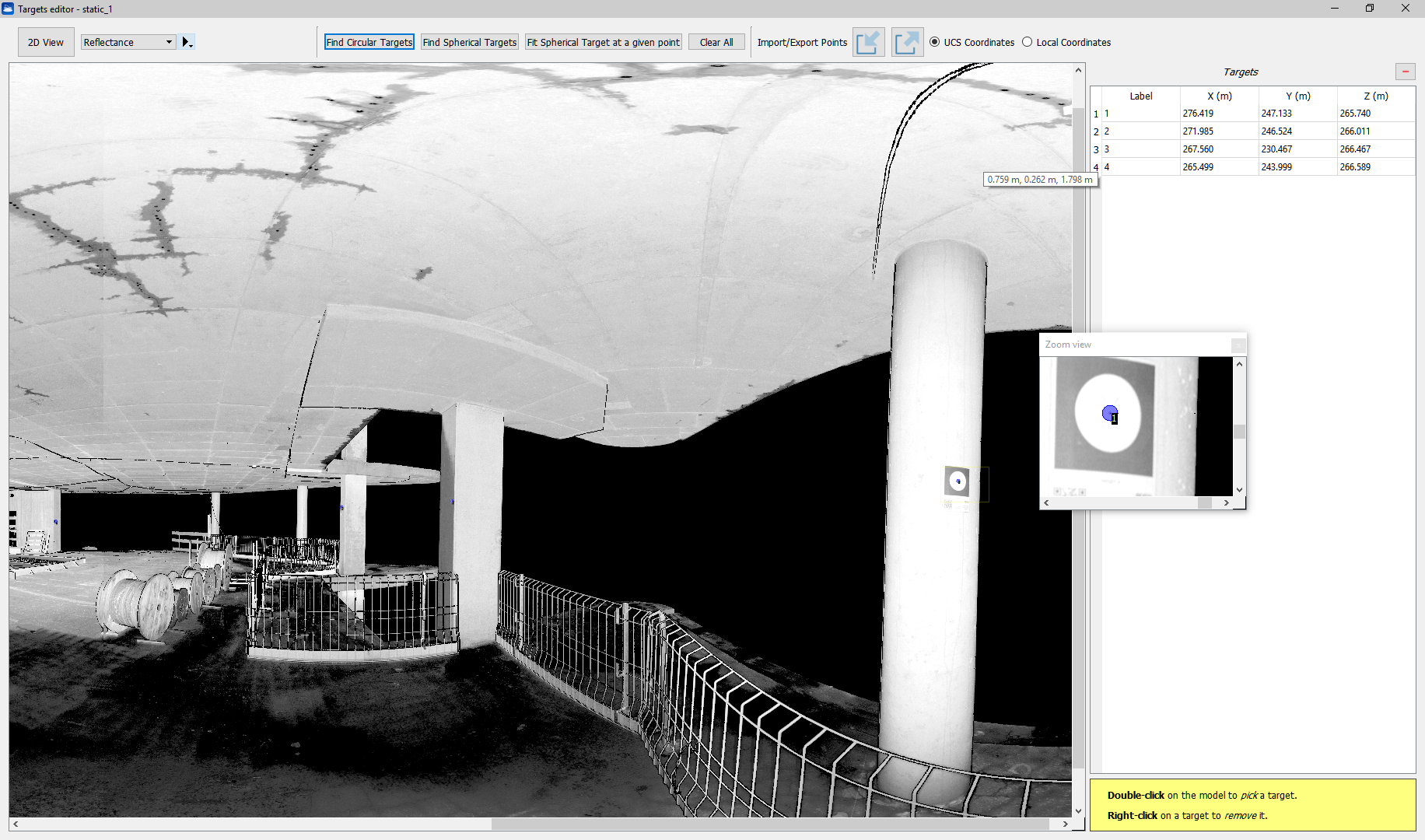
The targets editor dialog shows a 2D view of the current scan with its associated target points. The user can manually add, move and remove targets.
Additionally the user can also start the automatic target detection by clicking the Find circular targets or the Find Spherical button.
Find Circular Targets: to automatically detect planar circular target of given diameters
Find Spherical Targets: to automatically detect spherical target of a given diameter
Fit spherical target at a given point: to detect an undetected sphere
Mouse controls
- double click on the model to add a generic target point;
- right click to remove an existing target;
- drag the cursor while pressing the left mouse button to move an existing target.
On the right side of the window the current targets with their 3D coordinates and confidence values are listed. The zoom window can be centered on a specific target by clicking on a target from the list. A target's label can be edited by double clicking the respective cell in the targets list. Note that a target label must be unique among the same point cloud.
You can find targets both in 2D and in 3D view and with different color layer.
The Clear All button permits to delete all targets previously found in the scan.
It's also possible to Export and Import points to Text files (both in UCS and in Local coordinates) through the relative buttons.
|
|
A customized Target Editor will be open if Manage control points, Manage circular targets and Manage spherical targets (in Georeference tool) are selected. |
