Color clouds with photos
Projectors blending dialog
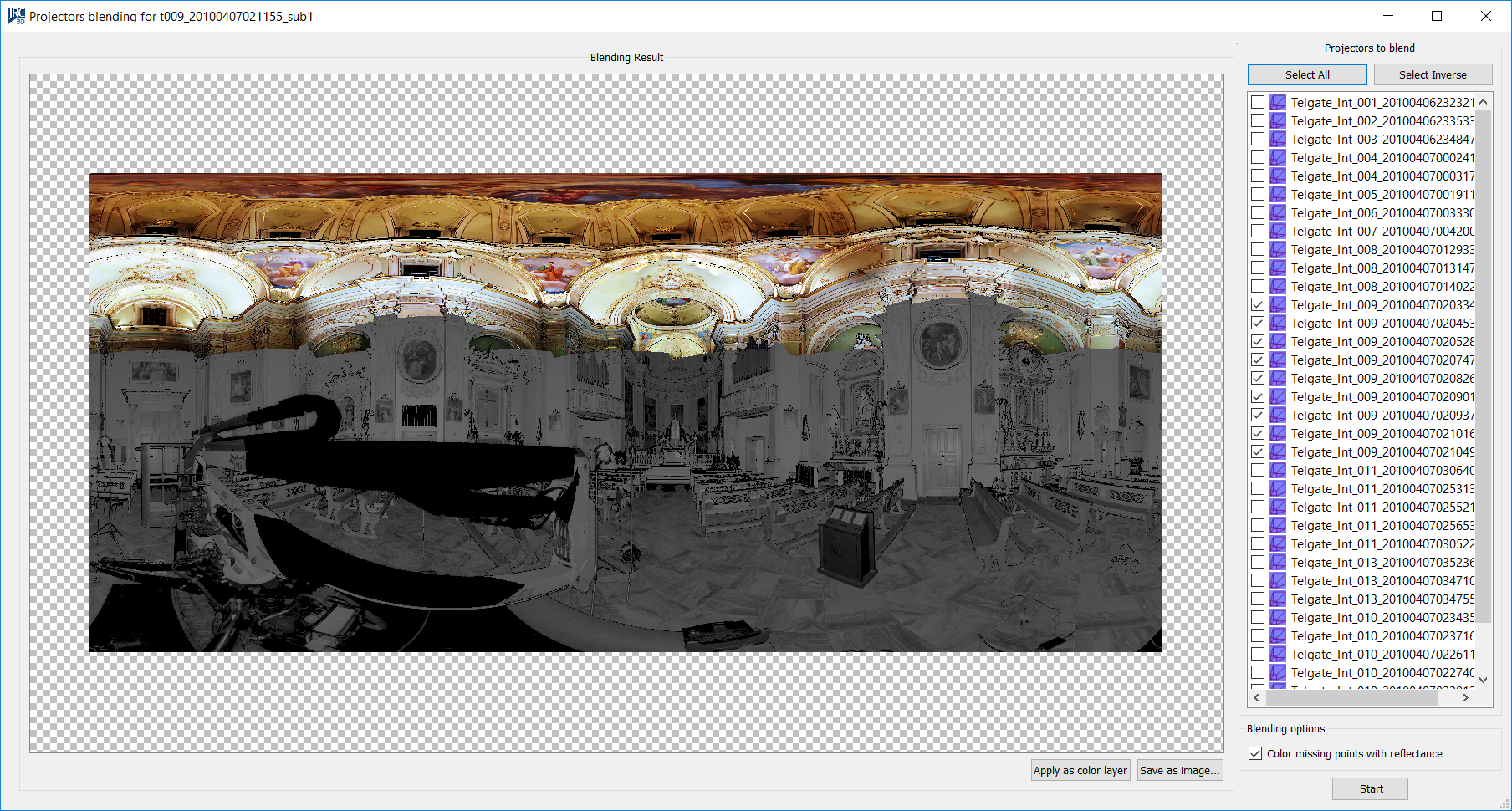
This dialog allows you to create a color layer for a structured point cloud by blending the images from selected projectors.
You can load all the projectors available in the current project. The color layer is computed by projecting on the point cloud and blending all the images coming from the projectors. Different blending algorithms are applied depending on the selected options.
Blending Result: Shows the image resulting from the blending process.
Projectors to blend: Select the projectors to be blended by checking the items in the list. You must ensure that the projectors are properly calibrated for the selected point cloud, otherwise the correctness of result will not be guaranteed.
Apply as color layer: Add the blending result to the structured point cloud as a new color layer. Upon clicking the button you will be prompted for the name of the layer.
Save as image: Save the current blending result as an image. The image can be loaded at a later stage as a color layer (see Colors Mapping for further information on this subject).
If the “colors missing points with reflectance” option is checked, points which cannot be colored using projectors are colored with their reflectance value. If this opiton is left unchecked, the missing points are blacked out.
See also Texture mapping dialog and Camera calibration dialog.
