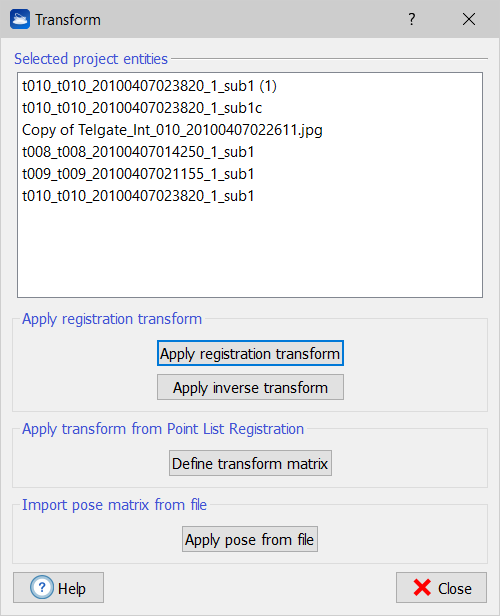Pose Transform
|
|
The command is available in the UCS & positioning Top Toolbar tool and in the item's context menu. |
|
|
The Pose transform command allows you to apply to your project entities the transforms coming from registration functions. In pre-registration, registration, and geo-referentiation, you can copy in the clipboard the transform that results from the computation. |
- The Apply registration transform button searches the clipboard for such a transform, if found, the transform is applied to multiple models.
- The Apply inverse transform button undoes the effect of the first button. It reads from the clipboard a registration transform and applies its inverse to the selected project entities. It's useful if you don't like the results of a registration.
- The Define transform matrix button allows you to manually define a transform matrix, that is post-multiplied to your project entities. The transform must be defined as referring to the current UCS. A common situation in which this function is needed is when you have done a point list registration and copied the resulting transform to the system clipboard. In this case, to apply the transform press Define transform matrix, then Paste matrix and Commit. The selected project entities will be moved according to the registration transform matrix in the clipboard.
- The Apply pose from file button allows you to import the .pose files you export with Export pose command. This is reachable from the context menu of any project item, and it is designed to save the positions of your project items for backup. With Apply pose from file, you can therefore move your models to positions you saved in backup files.
Note: The pose matrix exported by export pose is different from the pose matrix displayed in the Pose dialog. The "export pose" function is designed to provide to the user the possibility of making a backup of the items' positions and to restore them at a later time in case something goes wrong. Now, if "export pose" would save the pose referred to the current UCS (that you see in the Pose dialog), what would happen if the user by mistake moves or deletes that UCS? The possibility of restoring the items' positions would be lost. Therefore, "export pose" exports another pose referred to an internal, hidden, never-changing Reconstructor global reference system.
Difference between Apply registration transform and Define transform matrix
This dialog has two buttons, Apply registration transform and Define transform matrix, that apparently do the same thing: getting the data stored in the system clipboard, interpreting them as a “registration transform” (a description of how move around models) and applying the transform.
The difference is as follows:
- Apply registration transform is suited for transforms calculated between Reconstructor®'s project entities,
- Define transform matrix is suited for transforms coming from other tools, or transforms calculated between entities not belonging to Reconstructor®'s project.
That is why you can use Apply registration transform only after pre-registration, registration, and geo-referentiation. These three tools, in fact, calculate a registration defined on Reconstructor®'s project entities, and therefore the registration transform is defined in a very precise and error-resilient way that is internal to Reconstructor. For example, if you do a registration, change UCS, and use Apply registration transform you will still get the correct result with all the decimal precision of the registration algorithm, independently of the UCS. On the other hand, after a point list registration you cannot use Apply registration transform and you have to use Define transform matrix. This is because point list registration works with any lists of points, in principle also not coming from Reconstructor®'s models, but from other sources like a total station or the Internet. In this case, having lost the relation with the current project, Reconstructor® cannot generate a precise and error-resilient registration transform of the first type and therefore point list registration returns a generic 4x4 transform matrix whose effect changes if the current UCS changes.
In conclusion, there are two buttons because there are two types of registration transforms: a more specific and more precise one, and a more general-purpose one.
See also Pose dialog.