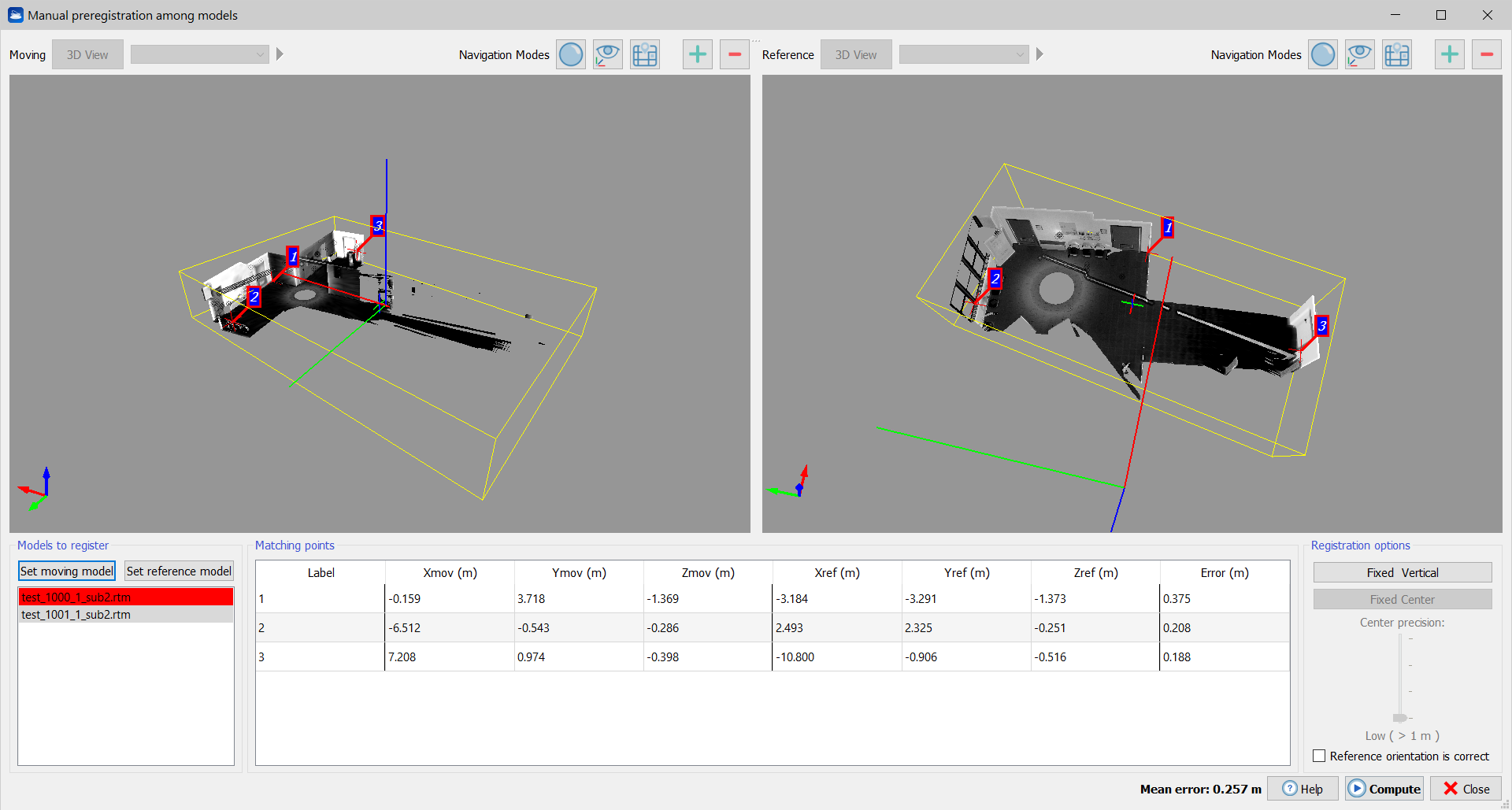Manual Pre-registration (among models)
Manual preregistration
The manual preregistration can be performed not only between point clouds (structured or not) but also between mesh models and point clouds and models.
- Select at least two models from Reconstructor®'s project view.
- Select “Manual preregistration” among the registration tools. The dialog above appears.
- In the list on the bottom right, select the reference model and the moving model. These two models are shown in the respective 3D views.
- Navigate as usual in the 3D views, and
- Find at least three pairs of corresponding points between the reference and the moving models.
Double-click with the left mouse button on a model to select a point.
Right-click with the mouse on a point to remove it. - Press the Compute button on bottom right, and select Apply transform if the registration error is satisfactory. The registration error doesn't need to be good, because it can be refined via the ICP registration.
Introduction
This function is part of LineUp's registration techniques. This pre-registration technique allows you to manually compute a rough alignment between two models (unstructured point clouds, structured point clouds or triangle meshes). The alignment can be later refined automatically, using ICP registration. This function is useful in the rare cases when the Automatic preregistration function fails.
Reference and moving models
To use this function, please select from the project view at least two models. The models can be of any type: point clouds (structured or not) and/or triangle meshes.
When the preregistration dialog opens up, the selected models appear in the Models to register list on the bottom right. Please select a model as reference and a model to be preregistered against the reference. When you select a model either as reference or as moving, the model is rendered in the corresponding 3D window. Please use the buttons above each 3D window to switch between a default view and a bubble view of the model.
You can change the reference and moving models at any time.
Picking pairs of homologous points
To preregister the models, you indicate to Reconstructor® features that the models have in common, such as building edges, window corners, etc. Double-click with the mouse on a model to select a specific feature point. The point gets displayed in the 3D view with its label, and gets listed in one of the point tables on the bottom of the dialog, with its label and its cartesian coordinates shown in the current unit of measure. Right-click with the mouse on a point in the 3D scene to remove it from the list.
When you have at least three point correspondences, the error table on the bottom of the window displays the registration error associated with each point, to offer you a way to remove the worst point pair and select another one to improve the registration.
Finishing the preregistration
When at least 3 point correspondences are found the Mean error value appears in the bottom of the dialog. When the acceptable value is reached, press Compute. A dialog shows you the mean registration error and gives you the options to immediately apply the registration to the moving model, to copy the registration transform to clipboard to apply it later, or to cancel if you don't accept the error. You may want to copy the transform to the clipboard if you want to move more models according to the same transform. This is useful for example if you have a group of say 10 grids already registered among them, to be registered against other 10 already registered among them.
To apply “later” a registration transform stored in the clipboard, select in the project window the grids you want to apply the transform to, right-click on them and select Registration->matrix transform from the context menu. Then select Apply registration transform in the Matrix transform dialog.
When the pre-registration is finished, the models are unloaded from the project to free memory. Please reload them to see them aligned.
Registration constraints
On the bottom right of the dialog, you can also add some registration constraints. You can specify whether or not the vertical of the moving model is fixed. If you do so, you only need to specify at least two point correspondences instead of three to compute the preregistration. Additionally, you can specify the precision of the moving model origin's position, among four levels. If you specify that the moving model's origin is fixed, then you only need one pair of corresponding points to get a preregistration.
Computing mutual rotation among models
There are cases in which two models just need to be rotated around the vertical by some angle each, to get into a state of coarse registration. Many laser scanners embark GPS and inclinometers, therefore in some situation you may already possess the approximate values of the scans' vertical and origin. If that is the case, you can set the following registration constrains: fixed vertical, fixed center and de-flag the option reference orientation is correct. If you do so, you only need to select at least one pair of corresponding points, and Reconstructor® will compute the rotation angles around the vertical for both the reference and the moving model (the reference model will be moved as well).